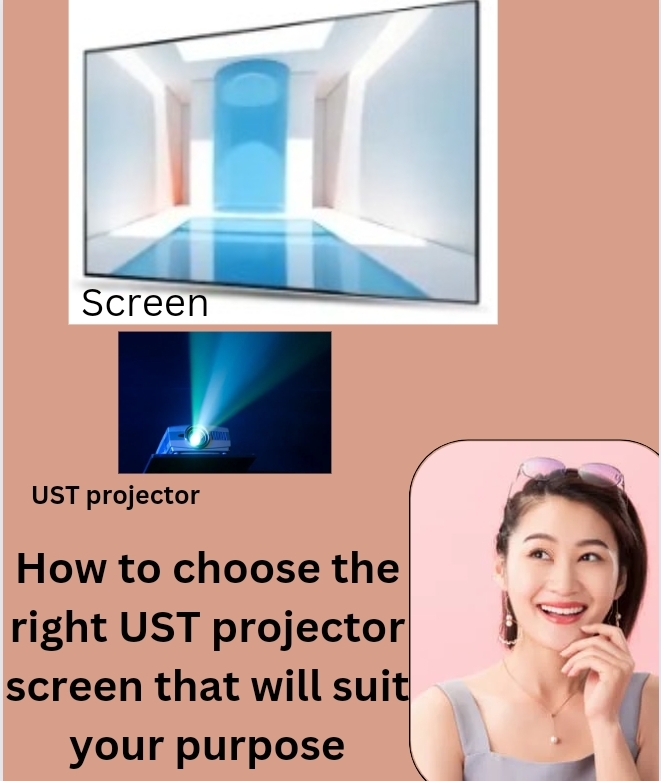Upgrade your videography and photography skills to the next level of excellence, where many possibilities are discovered and achieved effortlessly through drones. Watch out for the Fader 2 drone review where every single detail is discussed and unveiled to increase your knowledge on it.
Get ready now to dominate the sky just as you want with a click and easily control things right in your palm to bring out the best results for your videos.
Imagine recording and videoing higher heights perfectly which can never be achievable without the help of a fader drone, for we are ready to explain everything for you.
A drone is a device that has advanced flying technology and can be used to video and record in higher heights with its remote control.
There are many drones out there but I’m going to focus only on the Fader 2 drone, we will discuss and talk about its specifications, features, how to set it up, and every down details about it.
Read more: mastering the mini DV player on Canon ca920.
Introduction of Fader 2 drone

Fader 2 drone is one of the best drones you can use to expose your creativity and bring your dream of presenting astonishing videos and photos into reality instantly.
The fader drone has all the qualities and features to deliver excellent results and enhance users’ skills and creativity.
Fader drone easily glides through the air with its flying technology features which is controlled with its control system.
Whether you are new to it or not you can easily handle it properly because of its easy-to-use nature.
Also, with the help of this content and the manual guide that comes with the Fader 2 drone, you can excellently use it.
Fader drone specifications
This is all about how the drone functions, its expectations, and the level it can attain.
- Max width smartphone holder: 80mm (3.15inch)
- Charging Time: 120 minutes
- Camera: 1 Megapixel, Full HD (1080p), 120 degrees wide angle view
- Battery: 3.7V, 850 mAh
- Dimensions: 16.0 x 17.0 x 3.8 cm (6.3 x 6.7 x 1.5 inch)
- Channels: 4
- Flight Time: ~10 minutes
- Frequency: 2.4GHz
- Memory Card: 4 GB MicroSD Card
- Remote-controlled Distance: Up To 80m
- Gyro: 6-Axis Gyro
- Max width smartphone holder: 80mm (3.15inch)
- Weight: 73 grams (2.58 ounces)
The package content of the fader drone

This is what users will be expecting when they make an order for the product or what the product comes with.
- 1 FADER 2
- 1 USB Charging Cable
- 4 Replacement Rotor Blades
- 1 Controller
- 1 User Manual Guide
The features of the Fader 2 drone
It’s those things that made up the fader drone.
- Can be viewed live through the app available on iOS and Android
- Aerobatic “Flip” Capability
- Headless Mode
- Altitude Hold
- 3-Level Speed Control
- Stable & Easy to Fly
- Full HD Camera (1080p)
- Auto Take-Off & Land
- 6-Axis Flight Control System with Adjustable Gyro Sensitivity
Read more: HOW TO SELL COSTCO PRODUCTS ON AMAZON WITHOUT GETTING SUSPENDED.
Setting up the drone
- Turn the back of the controller and insert 4 finger batteries into it
- Also, Ensure the drone battery is on and fully charged.
- At the side of the drone press the on button, and a light will be dimming from it to indicate it’s on and ready to fly
Read more: How To Link Amazon Products On Ltk (Step By Step For Beginners)
Drone system controller explanation
This is a device used to control the drone to move in any direction you want, The drone controller looks exactly like a game controller but they are different in functions.
Fader drone system controller uses 4 4-finger battery located at the back side of the controller.
Below are the functions of the controller
- Holder: for holding your phone tablet or any device you are using but it can grip and hold the phone perfectly.
- To try to own the drone press the button at the top left side of the controller
- Push forward the button at the left side and the drone will fly up.
- To make the drone fly higher push the left button forward
- To make the drone fly lower push the left button backward.
- To move the drone to the left side, push the right button to the left.
- To push the drone on the right side, push the right button of the controller to the right side.
- To move the drone forward push the right button forward.
- To move the drone backward push the right button to the back
- To land the drone to the ground again just press the top left button again and it will land to the ground (the button you initially press to turn on the drone).
Connecting your phone to the fader drone
It is necessary to connect your device to the drone so you can view from your phone whatever the drone is recording upward.
- Go to the Play Store and download the app (TRNDlab app)
- Place your device (phone) on the holder at the controller
- On your phone go to settings navigate to wifi and turn it on
- Select “Fader” as your network
- Now go back to the app again and touch the “fly” icon, the live video from the drone will automatically show on your phone.
Read more: Lastest Update On How To Promote Amazon Products On Pinterest
How to drive drone for beginners

Locate an open space and area
To avoid crashing the Fader 2 drone we have decided to teach you the step-by-step guide to help you easily make use of it.
Before getting started, if you are a first timer you have to practice it on a wider area or location where there won’t be trees around. Eg in an open field, to avoid obstruction or the drone hitting any trees, buildings, and electric poles around because it can fly higher heights.
Flying the controller
Press the “take off” button on the controller system, immediately the drone will turn on and get ready for flying.
You can push it up or down, and even push it right side or left side.
Remember, As a first-timer don’t push any of the moving buttons to the end immediately, just push it slowly for a more easy experience.
As the Fader 2 drone is flying in the air you can control it any side you want.
If you want it to come down then press the down button and it will go down immediately.
As you keep on flying and practicing with the drone you will master every aspect of it as time goes on.
Drone Dreams: The Fader 2 Drone Review You’ve Been Waiting For.
Drone lovers, Rejoice! Here comes the Fader 2 Drone Review! Experience the thrill, uncover the features, and let your imagination take flight.