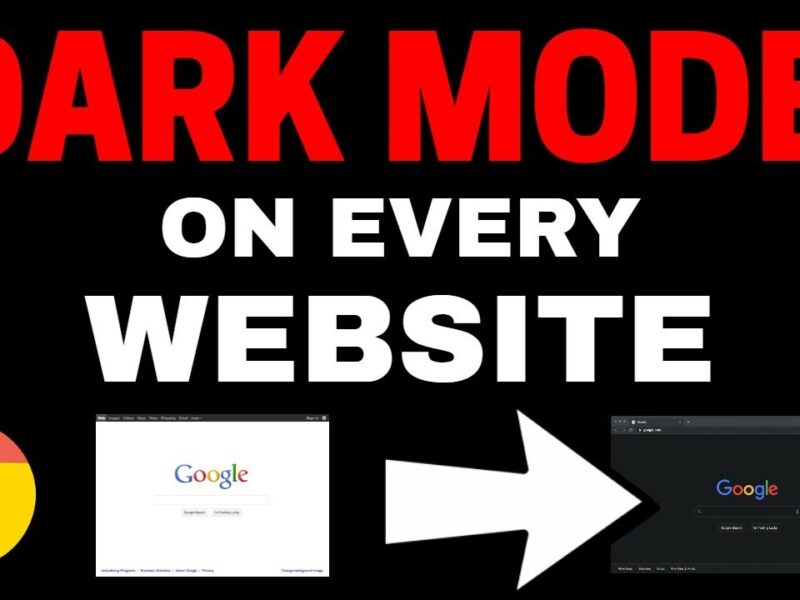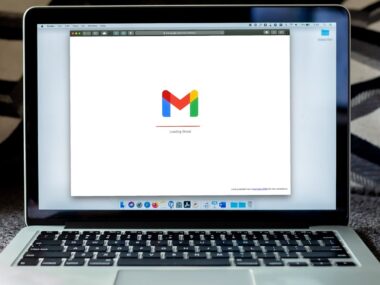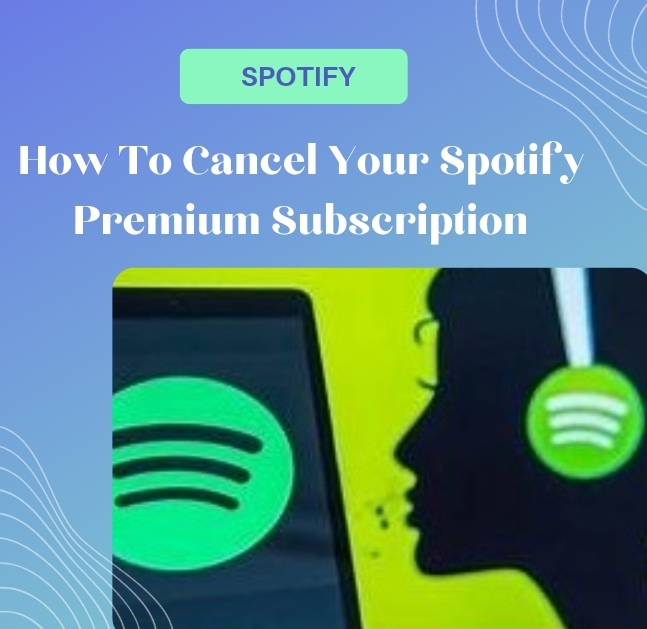How to Enable Dark Mode on All Your Favorite Websites
Dark mode has become a beloved feature for many users across various platforms offering a sleek and eye friendly alternative to the traditional light interface. While many applications and operating systems now come with built in dark mode options enabling this feature for websites you frequently visit might not be as straightforward.
Fear not, as we guide you through the process of bringing dark mode to all your favorite websites making your browsing experience not only stylish but also easier on the eyes.
Before diving into the specifics of enabling dark mode on websites, let’s quickly recap what dark mode is and why it has gained immense popularity. Dark mode, also known as night mode or dark theme, switches the color scheme of an application or website from predominantly light colors to darker shades often with white or light text on a black or dark background.
This inversion of colors reduces the overall brightness emitted by screens which can be particularly beneficial, especially during nighttime browsing or in low light environments.
Why Enable Dark Mode on Websites?
Enabling dark mode on websites offers several benefits beyond just aesthetics.
Here’s why you might want to consider making the switch:
- Reduced Eye Strain: Dark mode reduces the amount of blue light emitted by your screen which can help alleviate eye strain and fatigue, particularly during extended browsing sessions.
- Improved Battery Life: For devices with OLED or AMOLED screens, using dark mode can lead to improved battery life, as these display technologies consume less power when displaying darker colors.
- Enhanced Visibility: Dark mode often provides better contrast between text and background elements making it easier to read content, especially in dimly lit environments.
Enabling Dark Mode Across Different Browsers
Each web browser offers its own method for enabling dark mode but the process is generally straightforward. Here’s how to enable dark mode on some of the most popular web browsers:
Google Chrome
- Open Chrome and click on the three dots in the top right corner to access the menu.
- Select “Settings” from the dropdown menu.
- Scroll down and click on “Appearance.”
- Under the “Themes” section, select “Dark” to enable dark mode.
Mozilla Firefox
- Launch Firefox and click on the menu icon (three horizontal lines) in the top right corner.
- Choose “Add-ons” from the menu.
- In the Add ons Manager tab, select “Themes” from the left hand sidebar.
- Look for a dark theme and click “Enable” to activate it.
Safari (Mac)
- Open Safari and click on “Safari” in the menu bar.
- Select “Preferences” from the dropdown menu.
- Go to the “General” tab.
- In the “Appearance” section, choose “Dark” to enable dark mode.
Microsoft Edge
- Launch Microsoft Edge and click on the three dots in the top right corner.
- Select “Settings” from the dropdown menu.
- Under “Appearance,” choose “Dark” from the dropdown menu to enable dark mode.
Enabling Dark Mode on Individual Websites
While some websites automatically adapt to your system wide dark mode settings, others require manual intervention to enable dark mode. Fortunately, several browser extensions and tools can help you achieve this seamlessly.
Here’s how to enable dark mode on all your favorite websites:
Using Browser Extensions
Browser extensions provide a convenient way to force dark mode on websites that don’t natively support it. Here are a few popular extensions to consider:
- Dark Reader: Dark Reader is a versatile extension available for Chrome, Firefox and Safari that converts websites into a dark mode friendly version. It offers customizable settings such as brightness and contrast adjustments, to tailor the dark mode experience to your preferences.
- Night Eye: Night Eye is another browser extension compatible with various browsers including Chrome, Firefox, Edge and Safari. It dynamically applies dark mode to websites, preserving their original design while reducing eye strain.
- Dark Mode for Safari: This extension is specifically designed for Safari users on macOS and offers comprehensive dark mode support for most websites.
Using Built in Browser Features
Some web browsers come equipped with features that allow you to force dark mode on websites without relying on third party extensions. For example, Safari on macOS includes a built in “Dark Mode” setting that applies dark mode to websites, regardless of their individual preferences.
Custom CSS Styling:
For users with technical know how, manually applying custom CSS styles to websites can achieve dark mode functionality. This approach involves writing or installing custom CSS scripts that override the default stylesheets of websites, effectively transforming them into dark mode versions.
FAQs
1. Will enabling dark mode on websites affect their functionality?
Enabling dark mode on websites typically doesn’t impact their functionality. However, certain elements or design aspects may behave differently in dark mode, so occasional adjustments might be necessary.
2. Can I enable dark mode on all websites simultaneously?
While browser extensions like Dark Reader and Night Eye offer comprehensive dark mode support for most websites, some may not render correctly in dark mode due to their design complexities.
3. Are there any downsides to using dark mode on websites?
While dark mode offers numerous benefits, it’s not suitable for everyone. Some users may find it less readable or visually appealing than the traditional light mode. Additionally, dark mode may not be ideal for certain types of content such as photography websites where color accuracy is crucial.
Enabling dark mode on all your favorite websites can significantly enhance your browsing experience by reducing eye strain, improving readability and conserving battery life.
Whether you opt for browser extensions, built in browser features or custom CSS styling, the process is relatively simple and customizable to suit your preferences.
With dark mode becoming increasingly prevalent across digital platforms, now is the perfect time to embrace this stylish and practical trend.