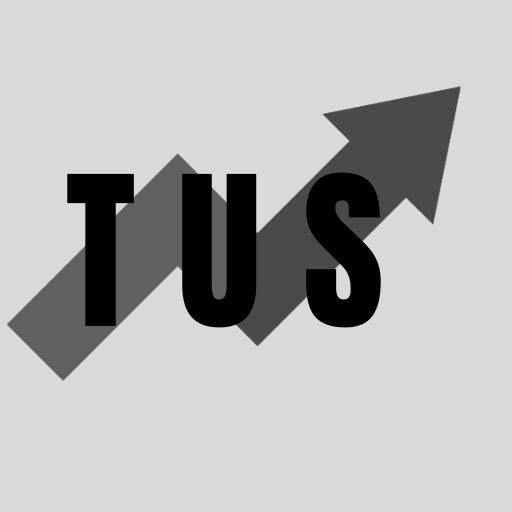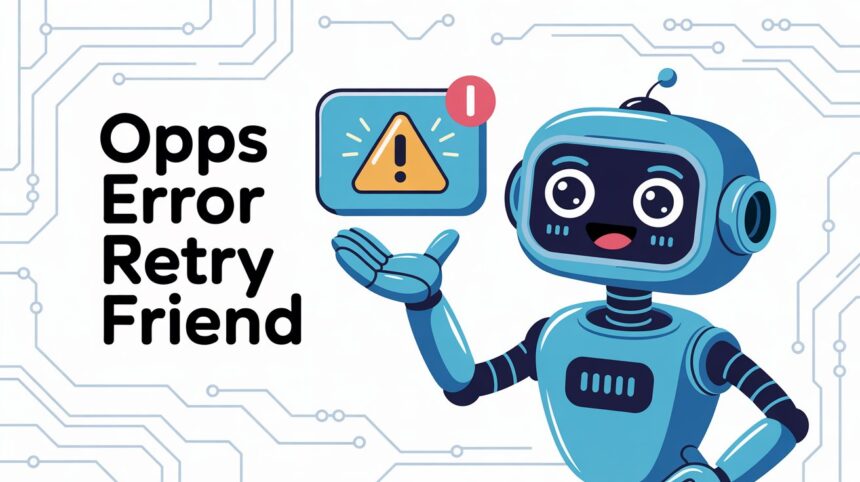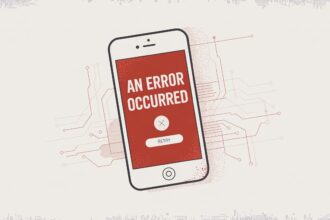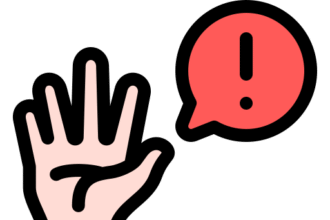In the course of this article, you will learn how to fix Grok AI “Oops Error Retry Friend”. This error message usually means there is a problem with the Grok service itself, your internet connection, or your browser. Simple steps like checking Grok’s status, refreshing the page, and clearing your browser’s cache often fix the issue right away. These quick fixes can get you back to using the tool without much trouble.
There is more to learn about this problem. Read on for a full guide on fixing this Grok AI error.
Immediate Steps to Fix the Error
Here are the first things you should do when you see the error message. These steps are simple and often solve the problem quickly.
1. Check the Server Status of X (Formerly Twitter)
Grok AI is part of X, the platform once known as Twitter. If the main X platform is down, Grok AI will be down too. It is a good idea to check the server status first. You can use third-party websites that track website uptime. A quick search for “Is X down?” will show you several options. If the servers are down, you will have to wait until they are fixed. There is nothing you can do on your end in this case.
2. Refresh the Page
A simple refresh can sometimes clear the error. This is the easiest step to take. Just press the refresh button on your browser or use the F5 key. Refreshing the page reloads it from the server. This can fix temporary glitches. It is a quick way to see if the problem was just a small hiccup.
3. Check Your Internet Connection
A stable internet connection is needed for Grok AI to work. If your connection is slow or keeps dropping, you might see this error. Try opening other websites to see if they load properly. If they do not, the problem is likely your internet. You can try restarting your router. If that does not work, you may need to contact your internet service provider.
Advanced Solutions for Persistent Errors
If the simple fixes do not work, you may need to try some other things. These steps involve your browser settings and a bit more effort.
1. Clear Your Browser’s Cache and Cookies
Your web browser stores data from websites you visit. This data is called cache and cookies. It helps pages load faster in the future. But sometimes, this stored data can become old or corrupt. This can cause errors on websites like Grok AI.
Clearing your cache and cookies is a good way to solve this. The steps are a bit different for each browser. In most browsers, you can find this option in the settings menu under “Privacy and Security.” After clearing the cache, close your browser and open it again. Then, try accessing Grok AI.
2. Disable Browser Extensions
Browser extensions add new features to your browser. However, some of them can interfere with how websites work. Ad blockers or privacy extensions are common causes of such issues. Try disabling your extensions one by one to see if that fixes the Grok AI error.
To do this, go to your browser’s extensions menu. Turn off each extension and try loading Grok AI after each one. If the error goes away after disabling a certain extension, you have found the problem. You can then choose to keep that extension off or check its settings.
3. Try a Different Browser or Device
Sometimes, the issue is with the browser you are using. To check this, try opening Grok AI in a different browser. For example, if you are using Chrome, try Firefox or Edge. If Grok AI works in another browser, the problem is likely with your original browser’s settings.
You can also try using a different device. If you are on a computer, try your phone. This helps you figure out if the issue is with your device or your account.
4. Use a VPN
A Virtual Private Network (VPN) can sometimes help. It routes your internet traffic through a different server. This can bypass any network restrictions that might be causing the error. If you have a VPN, turn it on and connect to a server in a different location. Then, try to use Grok AI again.
When to Contact Support
If you have tried all the steps above and still see the error, it might be time to get help. The problem could be with your account or a more complex issue with the service. You can reach out to the X support team for assistance. Provide them with details about the error and the steps you have already taken.
FAQ Section
What causes the Grok AI “Oops Error Retry Friend” message? This error is usually caused by server problems on Grok’s end, a poor internet connection, or issues with your browser’s cache and cookies. It is a general error indicating something went wrong.
Is there a quick fix for this error? Yes. The quickest things to try are refreshing the page, checking the X server status, and making sure your internet connection is stable. These simple actions often resolve the issue.
How do I clear my browser’s cache? You can usually find the option to clear cache and cookies in your browser’s settings menu, often under a “Privacy,” “Security,” or “History” tab. The exact steps vary by browser.
Can my browser extensions cause this error? Yes, some browser extensions, especially ad blockers, can interfere with how Grok AI functions. Try disabling them one at a time to see if it fixes the problem.
What should I do if nothing seems to work? If you have tried all the troubleshooting steps and the error persists, the issue might be on the server side. In this case, your best option is to wait for a while and then try again later. You can also contact X support for help.
Conclusion
The “Oops Error Retry Friend” message in Grok AI can be a small bump in the road. In most cases, you can fix it with simple steps. Start by checking the server status and refreshing the page. If the problem continues, clearing your browser data or trying a different browser are good next steps. By following these suggestions, you can often solve the problem on your own.