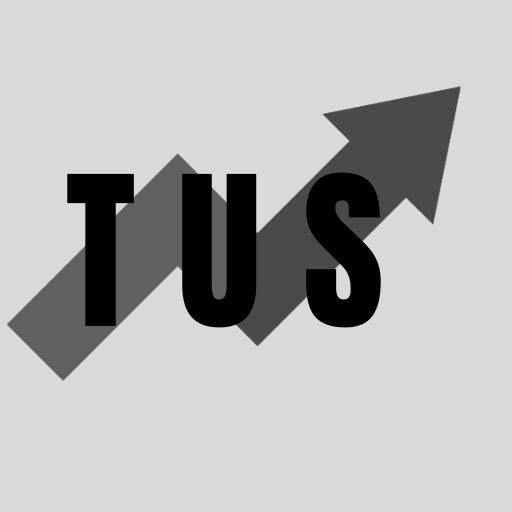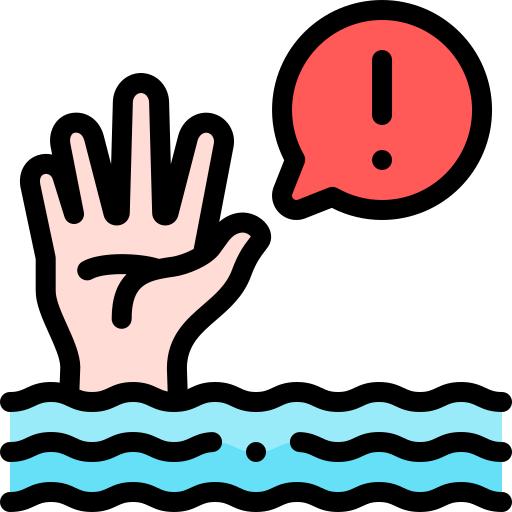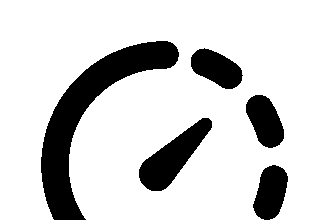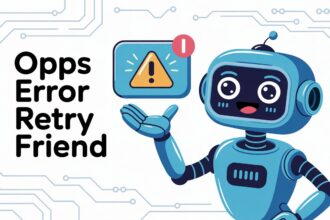In the course of this article, we will look at how to fix error code: Drowned in Minecraft. This error can suddenly stop your game. It often disconnects you from your Minecraft session. This guide gives you a quick answer. It also offers a full guide to help you solve this problem.
Minecraft error code: Drowned usually means there is a problem with your account connection. This is common in Minecraft Bedrock Edition. To fix this, try signing out of your Microsoft or Xbox Live account within Minecraft. Then sign back in. Restarting your game and device, and checking your internet connection can also help.
There is more to learn about fixing this Minecraft issue. Read on for a detailed guide.
Understanding Minecraft Error Code: Drowned
When you see “Error Code: Drowned” in Minecraft, it means your game lost connection. This error often points to an issue with your Microsoft account authentication. It can also relate to network problems. It seems to happen more often in the Bedrock Edition of Minecraft. This includes versions on Xbox, PlayStation, Nintendo Switch, Windows 10/11, and mobile devices.
The error message itself does not give many clues. It simply states “Disconnected from server. Error Code: Drowned.” Knowing the likely causes helps in fixing it. These causes include:
- Account Authentication: Problems with your Microsoft/Xbox Live account sign-in.
- Network Issues: Unstable internet, or problems connecting to Minecraft servers.
- Server Problems: Sometimes the issue might be with Minecraft’s own servers.
- Game Files: Corrupted game files or outdated game versions.
Initial Troubleshooting Steps
Before trying more complex solutions, start with these basic steps. They can often resolve the error quickly.
1. Check Minecraft or Xbox Live Server Status
Sometimes the problem is not on your end. Minecraft or Xbox Live services might be down.
- Search online for “Mojang status” or “Xbox Live status”. Official status pages will show any ongoing issues.
- If there is a reported outage, you will need to wait. The developers will work to fix it.
2. Restart Minecraft
A simple restart of the game can clear temporary glitches.
- Completely close the Minecraft application. Make sure it is not running in the background.
- Wait a few moments.
- Relaunch Minecraft.
- Try to join your game or server again.
3. Restart Your Device
Restarting your console, PC, or mobile device can also help. This clears the system’s temporary memory. It can resolve many minor software conflicts.
- Turn off your device completely.
- Wait for about a minute.
- Turn your device back on.
- Open Minecraft and see if the error persists.
4. Check Your Internet Connection
A stable internet connection is crucial for playing Minecraft online.
- Test your internet connection. Try opening a webpage or using another online app.
- If your internet is slow or not working, troubleshoot your network.
- Restart your modem and router. Unplug them, wait 60 seconds, then plug the modem in first. Wait for it to connect, then plug in the router.
- If you are using Wi-Fi, try moving closer to your router. Or, consider using a wired Ethernet connection if possible. Wired connections are usually more stable.
Account-Related Solutions
Since “Error Code: Drowned” often relates to account issues, these steps are very important.
1. Sign Out and Sign Back Into Your Microsoft/Xbox Account
This is the most common and effective fix for the “Drowned” error. The steps can vary slightly depending on your platform:
For Minecraft Bedrock Edition (Windows 10/11, Xbox, Mobile):
- Launch Minecraft.
- From the main menu screen, look for your profile or gamer picture.
- Navigate to Settings.
- Go to the Profile tab (or sometimes Account).
- You should see an option like Sign Out of Your Microsoft Account. Select it.
- Confirm that you want to sign out.
- Once signed out, the game might prompt you to sign in again. Or, you might see a “Sign In” button on the main menu.
- Click Sign In and enter your Microsoft account email and password. Follow the prompts.
- After signing back in, try playing the game.
For Minecraft on PlayStation: PlayStation uses a Microsoft account for cross-play.
- In Minecraft, go to Settings.
- Navigate to the Profile section.
- Look for an option related to your Microsoft Account. It might say Manage Account or give an option to unlink or sign out. The exact wording can change with updates.
- Sign out if the option is available.
- Then, sign back in using your Microsoft account credentials.
For Minecraft on Nintendo Switch: Similar to PlayStation, you link a Microsoft account.
- Open Minecraft.
- Go to Settings.
- Find the Profile or Account section.
- Look for the option to sign out of your Microsoft Account.
- After signing out, sign back in with your Microsoft account.
This process refreshes your account’s connection with the Minecraft servers. It often resolves authentication glitches causing the “Drowned” error.
2. Verify Your Microsoft Account Details
Ensure your Microsoft account is in good standing.
- Go to the Microsoft account website on a web browser.
- Sign in with the same account you use for Minecraft.
- Check for any notifications or issues with your account. For example, an expired subscription if it relates to Xbox Live Gold for multiplayer on console.
- Make sure your security information is up to date.
Software and Network Fixes
If account troubleshooting doesn’t work, look into software or deeper network issues.
1. Update Minecraft
An outdated version of the game can cause compatibility issues with servers.
- On Consoles (Xbox, PlayStation, Switch): Games usually update automatically. You can check for updates manually. Highlight the game, press the options button on your controller, and look for “Check for Update.”
- On Windows 10/11 (Bedrock): Open the Microsoft Store app. Go to your Library. Click “Get updates.”
- On Mobile (iOS/Android): Open your device’s app store (App Store or Google Play Store). Search for Minecraft. If an update is available, an “Update” button will appear.
- Install any available updates and restart Minecraft.
2. Update Your Device’s Operating System or Console Software
Outdated system software can also lead to problems.
- PC (Windows): Go to Settings > Update & Security > Windows Update. Check for updates.
- Xbox: Go to Settings > System > Updates.
- PlayStation: Go to Settings > System Software > System Software Update and Settings.
- Nintendo Switch: Go to System Settings > System > System Update.
- Mobile Devices: Go to your device’s settings menu and look for “Software Update” or “System Update.”
3. Clear Minecraft Cache or Saved Data (Use with Caution)
Corrupted cache or local game data can sometimes cause errors. Be careful with these steps, as deleting saved data could affect your local worlds if not backed up.
Xbox:
- Go to “My games & apps.”
- Highlight Minecraft, press the Menu button (three lines).
- Select “Manage game and add-ons.”
- Go to “Saved data.”
- You might see your profile’s saved data and “Reserved space.”
- You can try deleting the “Reserved space” first. This is often temporary data.
- Deleting your profile’s saved data from the console will remove local worlds. Only do this if worlds are backed up to Realms or you understand the risk.
PlayStation:
- Go to Settings > Storage > Console Storage (or Extended Storage) > Saved Data.
- Select Minecraft.
- You can delete saved game data here. Again, be cautious with world data.
Windows 10/11 (Bedrock Edition):
- Go to Windows Settings > Apps > Apps & features.
- Find Minecraft, click on it, then select “Advanced options.”
- You can try the “Repair” option first. If that doesn’t work, you can try “Reset.” Resetting will delete the app’s data, so back up worlds.
Nintendo Switch:
- Go to System Settings > Data Management > Manage Software.
- Select Minecraft.
- You can “Check for Corrupt Data” or “Archive Software.” Archiving removes the game but keeps save data. You can then redownload it. Deleting software will remove game data unless it’s specifically managed.
Android:
- Go to Settings > Apps > Minecraft.
- Tap on Storage.
- You’ll see options to “Clear cache” and “Clear data.” Try “Clear cache” first. “Clear data” will remove all app data, including local worlds.
iOS: The easiest way to clear cache/data is often to uninstall and reinstall the app. Ensure worlds are backed up.
4. Disable VPN or Proxy
VPNs or proxy servers can interfere with connections to game servers.
- If you are using a VPN or proxy, disable it temporarily.
- Try playing Minecraft again to see if the error is gone.
5. Check Firewall and Antivirus Settings (Mainly for PC)
Firewall or antivirus software can sometimes block Minecraft’s connection.
- Temporarily disable your firewall or antivirus software. Do this only for a short test and re-enable it immediately after.
- If Minecraft works with them disabled, you need to add Minecraft (or
javaw.exefor Java Edition, though this error is more for Bedrock) as an exception or allowed app in your firewall/antivirus settings. - Consult your software’s help guide for instructions on adding exceptions.
6. Reset Network Settings (Advanced)
If you suspect a deeper network configuration problem on your device:
- Windows: Settings > Network & Internet > Advanced network settings > Network reset. This will reinstall network adapters and reset network components. You will need to re-enter Wi-Fi passwords.
- Consoles/Mobile: You might find options to reset network settings to default. This varies by device.
Reinstall Minecraft (Last Resort)
If nothing else works, reinstalling Minecraft can fix issues caused by corrupted game installations.
- Back up your worlds first. Local worlds can be lost if not backed up. For Bedrock, worlds are usually in a specific Minecraft folder. For Realms, your worlds are safe online.
- Uninstall Minecraft through your device’s standard uninstallation process.
- Restart your device.
- Download and install Minecraft again from your official app store or the Minecraft website.
- Sign in and test if the error is resolved.
Frequently Asked Questions (FAQ)
Here are common questions about Minecraft’s “Error Code: Drowned.”
What does “Error Code: Drowned” actually mean in Minecraft?
It typically indicates a disconnection from the game server, often linked to problems with your Microsoft/Xbox Live account authentication or network connectivity. It is most common in Minecraft Bedrock Edition.
Why do I keep getting the “Drowned” error?
Recurring “Drowned” errors can be due to:
- Persistent issues with your Microsoft account sign-in.
- An unstable internet connection.
- Ongoing problems with Minecraft or Xbox Live servers.
- Corrupted game files or an outdated game version.
- Network interference from other software (like VPNs or firewalls).
Is “Error Code: Drowned” my fault or a problem with Minecraft’s servers?
It can be either. Start by checking the official server status for Minecraft (Mojang) and Xbox Live. If servers are fine, the issue is more likely on your end. This could be your account, internet, or game installation.
How do I sign out of my Microsoft account on Minecraft Bedrock?
Go to Minecraft’s main menu > Settings > Profile (or Account). You should find an option to “Sign Out of Your Microsoft Account.” After signing out, sign back in.
Can this error happen on Minecraft Java Edition?
While “Error Code: Drowned” is predominantly a Bedrock Edition error, Java Edition can have its own disconnection issues. Java Edition errors usually have different names or messages. The troubleshooting for Java would focus more on Java installations, launcher issues, and direct server connections.
Does changing my Gamertag cause the “Drowned” error?
Changing your Gamertag should not directly cause this error. However, any account-related change can sometimes lead to temporary sync issues. Signing out and back into your Microsoft account usually resolves these.
Will I lose my worlds if I get this error?
The error itself does not delete your worlds. It only disconnects you. However, some troubleshooting steps, like reinstalling the game or clearing app data, could delete local worlds if you are not careful. Always back up important local worlds before performing such steps. Worlds saved on Realms are stored online and are safe.
Can a poor Wi-Fi signal cause “Error Code: Drowned”?
Yes, a weak or unstable Wi-Fi signal can lead to disconnections and various game errors, including “Drowned.” If possible, try a wired Ethernet connection or improve your Wi-Fi signal.
Conclusion
Facing “Error Code: Drowned” in Minecraft can be disruptive. It often pulls you out of your game unexpectedly. The good news is that it is usually fixable. The most common solution involves signing out and back into your Microsoft account within Minecraft. This simple step often clears up authentication problems.