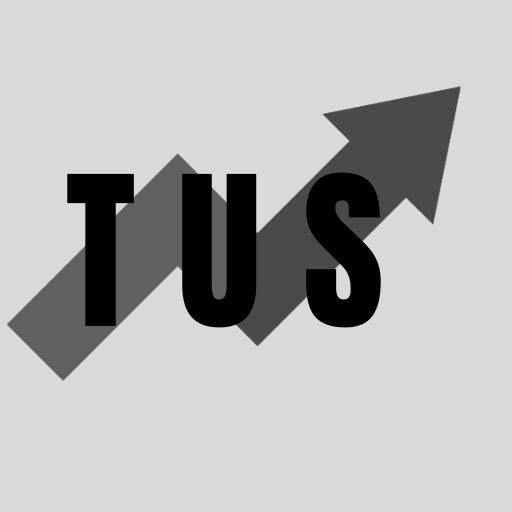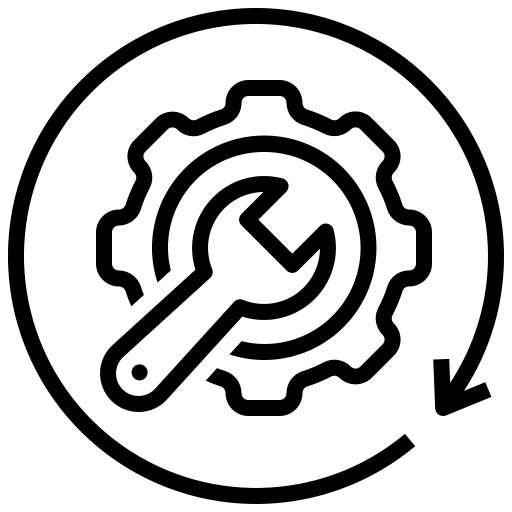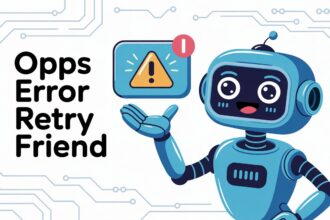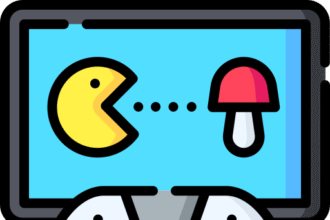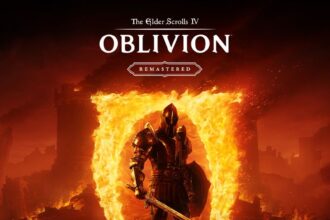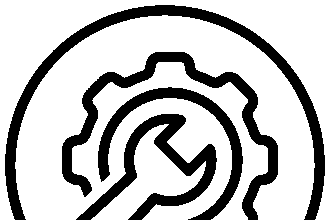In the course of this article, we will explore how to fix error code 524 in Roblox. This error often stops players from joining games. It can be quite frustrating. This guide gives you a quick answer. It also offers a full guide to help you understand and solve it.
Roblox error code 524 usually means you are not allowed to join the game server. This often happens when trying to join a VIP server or a private game without an invitation. To fix this, check if you have an invite. Ask the game host to send one or check their server settings. Restarting Roblox or your internet connection can also help.
There is more to learn about fixing this common Roblox problem. Read on for a detailed guide.
Understanding Roblox Error Code 524
When you see error code 524 in Roblox, it means there is a problem with joining a game. The most common message is “Not authorized to join this game (Error Code: 524)”. This typically happens for one of these main reasons:
- Joining a VIP Server: Many Roblox games have VIP servers. These are private servers. Only players invited by the server owner can join. If you try to join without an invite, you will get error 524.
- Private Game Settings: The owner of the game or server might have set it to private. Or, they might have settings that restrict who can join.
- Roblox Server Issues: Sometimes, the problem is not on your end. Roblox servers might be down or having problems. This can affect your ability to join any game.
- Account Restrictions: Your own Roblox account settings might prevent you from joining certain types of games or servers.
Knowing why this error happens can help you find the right solution.
Initial Checks and Simple Fixes
Before trying more complex steps, let’s go through some easy checks. These can often solve error code 524 quickly.
1. Check Roblox Server Status
Sometimes Roblox itself has issues. If their servers are down, you cannot join games.
- Go to the official Roblox status page. You can search for “Roblox status” on Google.
- Look for any reported problems or maintenance.
- If Roblox servers are having issues, you need to wait. They will fix it. There is nothing you can do in this case.
2. Restart Roblox
Closing and reopening the Roblox application can fix small glitches.
- Completely close the Roblox game or application.
- Wait a few moments.
- Open Roblox again.
- Try joining the game.
3. Restart Your Device
A simple restart of your computer, phone, or tablet can also help. It clears temporary files and can solve connection problems.
- Turn off your device completely.
- Wait for about a minute.
- Turn your device back on.
- Open Roblox and try to join the game again.
4. Check Your Internet Connection
A bad internet connection can cause many errors, including 524.
- Make sure your device is connected to the internet.
- Try opening a website in your browser to test the connection.
- If your internet is slow or not working, restart your modem and router. Unplug them, wait a minute, then plug them back in. Modem first, then router.
- Once your internet is working well, try Roblox again.
Solutions Specific to Error Code 524
If the basic checks did not help, you might need to look at issues related to game access and invites. This error is often about permissions.
1. Get an Invitation for VIP or Private Servers
Error 524 very often means you need an invite.
- If you are trying to join a VIP server, you need an invitation link from the server owner.
- Contact the friend or person who owns the VIP server. Ask them to send you an invite link.
- If it is a private game, ask the host if they can invite you or change their game settings.
- Once you have an invite link, click on it. Roblox should then allow you to join.
2. Ask the Host to Check Server Settings
The owner of the game or VIP server controls who can join. They might need to change their settings.
- Contact the server owner.
- Ask them to check their server configuration or game settings.
- They might need to add your username to an allowed list. Or, they might need to change privacy settings to allow friends or other users to join.
- For example, in VIP server settings, the owner can generate new invite links or allow specific friends.
3. Check Your Roblox Account’s Privacy Settings
Your own account settings might restrict you from joining some games.
- Log in to your Roblox account on the Roblox website.
- Go to Settings. You can find this by clicking the gear icon.
- Select the Privacy tab.
- Review your privacy settings. Look for settings like “Who can invite me to private servers?” or “Who can join me in games?”.
- Make sure these settings are not too restrictive. For example, if “Who can invite me to private servers?” is set to “No one,” you will not receive invites. Change it to “Friends” or “Everyone” if needed.
- Save any changes you make.
- Try joining the game again.
4. Try Joining from the Inviter’s Profile (If Invited by a Friend)
Sometimes, joining directly through an invite link or notification works best. If a friend invited you:
- Make sure you are friends with the person who invited you on Roblox.
- Ask them to send the invite again.
- You might get a notification in Roblox. Or, they might send you a direct link.
- Alternatively, go to your friend’s Roblox profile. If they are in the game and the game allows friends to join, you might see a “Join Game” button on their profile.
Advanced Troubleshooting Steps
If the error still appears, here are some more technical steps you can try.
1. Update the Roblox Application
An outdated Roblox app can cause various problems.
- On PC or Mac: The Roblox client usually updates automatically. If you suspect it is outdated, you can uninstall Roblox. Then download the latest version from the Roblox website and install it.
- On Mobile (iOS/Android): Go to your device’s app store (App Store or Google Play Store). Search for Roblox. If an update is available, an “Update” button will appear. Tap it.
- After updating, restart Roblox and try joining.
2. Clear Roblox Cache Files
Corrupted cache files can sometimes interfere with Roblox. For Windows PC:
- Press Windows Key + R to open the Run dialog.
- Type %temp%\Roblox and press Enter. This will open the Roblox temporary files folder.
- Select all files in this folder (Ctrl+A).
- Delete them (press the Delete key). Skip any files that cannot be deleted.
- Restart your computer and try Roblox.
For Android (steps may vary slightly by device):
- Go to Settings > Apps (or Applications).
- Find and tap on Roblox.
- Tap on Storage.
- Tap on Clear Cache.
- Restart Roblox.
For iOS: iOS does not offer a simple way to clear cache for individual apps. You might need to uninstall and reinstall Roblox. This will clear its data and cache.
3. Disable VPN or Proxy Server
If you use a VPN or proxy server, it might cause connection issues with Roblox.
- Disable any VPN software you are running.
- Disable any proxy settings in your computer’s network configuration.
- On Windows: Go to Settings > Network & Internet > Proxy. Turn off “Use a proxy server”.
- Once disabled, try launching Roblox and joining the game. Some games or servers block connections from VPNs to prevent abuse.
4. Use a Different Roblox Account (for Testing)
If you have another Roblox account, try using it to join the same game.
- Log out of your current Roblox account.
- Log in with a different account.
- Try to join the game that was giving you error 524.
- If you can join with the other account, the problem is likely specific to your main account. This could be its settings, a ban from that specific game server, or a lack of an invite for that account.
- If the error still occurs with a different account, the issue is more likely with the game server itself or your network.
5. Contact Roblox Support
If none of these solutions work, you may need to contact Roblox Support directly.
- Go to the Roblox Support page on their website.
- Fill out the support form with as much detail as possible.
- Include your username, the error code (524), and what game you were trying to join.
- Explain all the steps you have already tried to fix the issue.
- They may be able to provide more specific help or identify a problem with your account or the game.
Frequently Asked Questions (FAQ)
Here are some common questions players ask about Roblox error code 524.
What does error code 524 specifically mean in Roblox?
Error code 524 in Roblox generally means you are “not authorized to join this game.” It most often occurs when you try to join a private game or a VIP server without the necessary permissions or an invitation from the host.
Is Roblox error 524 my fault?
Not always. While it often means you lack an invitation to a private server, it can also be due to:
- The game server owner’s settings.
- Temporary Roblox platform issues.
- Problems with your internet connection.
- Incorrect privacy settings on your account.
How do I get an invite to a Roblox VIP server?
You need to be invited by the owner of the VIP server. This usually involves them sending you a special invite link. Contact the friend or person who owns the server and ask for an invitation.
Can I join any VIP server in Roblox?
No, you can only join VIP servers if the owner has invited you or if they have set their server to allow friends (and you are their friend) or other specific groups you belong to.
Why can’t my friend join my VIP server even if I invited them?
If your friend gets error 524 trying to join your VIP server:
- Double-check that you sent the correct invite link.
- Ensure your VIP server settings correctly list them or allow their category of user (e.g., “Friends Allowed”).
- Ask your friend to check their own privacy settings to ensure they can accept private server invites.
- There might be a temporary Roblox platform glitch.
Does changing my Roblox username affect error 524?
Changing your username should not directly cause error 524. However, if a server owner had whitelisted your old username, you might need to inform them of your new username so they can update their settings.
Can a browser extension cause Roblox error 524?
It is possible, though less common. Some browser extensions, especially those that modify web page behavior or network requests, could interfere with Roblox. If you play Roblox in a browser and use extensions, try disabling them to see if it resolves the error.
If I get error 524, am I banned from Roblox?
No, error code 524 itself does not mean you are banned from Roblox. It is a game-joining authorization issue, usually for a specific server. A Roblox platform ban would show a different message and prevent you from logging in or accessing any games.
Conclusion
Roblox error code 524 can stop your fun, but it is usually fixable. Most often, it is a sign that you need an invitation to join a private or VIP server. Start by checking if you have the right permissions. Simple steps like restarting Roblox and your device, or checking your internet, can also help.