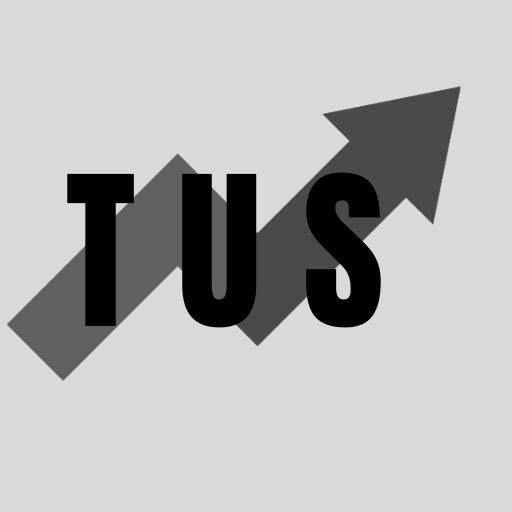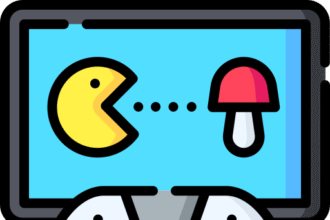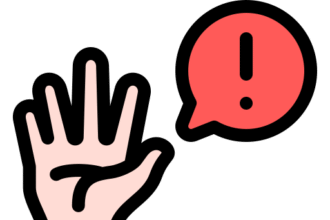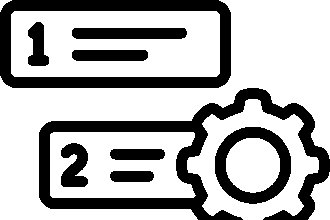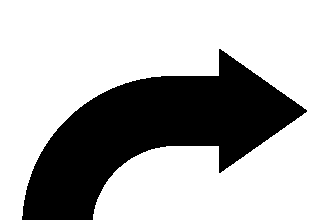In the course of this article, we will look at Roblox error code 280. This error often means there is a problem with your internet connection. It can also mean Roblox servers are down or the app is old.
Try checking your internet. Restart Roblox and your device. Or, update the Roblox app. These steps usually fix the issue for many players.
This guide will show you how to solve error code 280. We will give you simple steps. We will also explain why this error happens. You can get back to playing your favorite Roblox games soon.
Everything You Need To Know About The Roblox Error Code 280
Roblox error code 280 is a connection error. It appears when your device cannot talk to Roblox servers. This stops you from joining or playing games. You might see a message like “Connection failed (error code: 280)”. Many things can cause this. It is a common problem. Most fixes are easy to do yourself.
Common Reasons for Roblox Error Code 280
Several things can lead to error code 280. Knowing these can help you fix it faster.
- Internet Connection Issues: This is the most common cause. A weak or unstable Wi-Fi signal can be the problem. Issues with your modem or router also cause this.
- Roblox Server Problems: Sometimes, Roblox itself has issues. Their servers might be down for maintenance. Or, they could have unexpected outages. If so, you cannot connect.
- Outdated Roblox App: An old version of Roblox can cause errors. The app needs to be up to date to work well.
- Device Problems: Your computer, tablet, or phone might have temporary glitches. These can affect Roblox.
- Firewall or Antivirus Interference: Security software can sometimes block Roblox. It might mistake Roblox for a threat.
- Corrupted Roblox Files: Roblox game files on your device can get damaged. This can stop the game from working right.
- VPN or Proxy Server: Using a VPN or proxy can sometimes disrupt the connection. Roblox might block connections from some VPNs.
Detailed Guide to Fixing Roblox Error Code 280
Here are step-by-step solutions to fix Roblox error code 280. Try these one by one.
1. Check Your Internet Connection
A bad internet connection is a top reason for error 280.
- Test Your Connection: Try opening a web page on your device. See if it loads quickly. You can also use an online speed test. This checks your internet speed.
- Restart Your Modem and Router: Turn off your modem and router. Wait for about one minute. Then, turn them back on. Wait a few minutes for them to fully connect. Then, try Roblox again. This often clears up small network problems.
- Check Wi-Fi Signal: If using Wi-Fi, make sure you have a strong signal. Move closer to your router if needed. Too many devices on Wi-Fi can also slow it down.
- Use a Wired Connection: If possible, try using an Ethernet cable. A wired connection is usually more stable than Wi-Fi. This can help rule out Wi-Fi issues.
2. Restart Roblox and Your Device
A simple restart can solve many tech problems.
- Close Roblox Completely: Make sure Roblox is not running in the background. On a computer, use Task Manager (Ctrl+Shift+Esc). On mobile, close the app from the recent apps list.
- Restart Your Device: Turn off your computer, tablet, or phone. Wait a minute. Then, turn it back on. This clears temporary files and can fix small glitches.
- Relaunch Roblox: Open Roblox and try to join a game.
3. Check Roblox Server Status
Sometimes the problem is not on your end. Roblox servers might be down.
- Visit Roblox Status Page: Roblox sometimes has an official status page. Check their social media or support website for news.
- Use Third-Party Websites: Websites like Downdetector track service outages. Search for “Roblox Downdetector” to see if other users are reporting problems. If many people report issues, Roblox servers are likely the cause. You will need to wait for Roblox to fix it.
4. Update the Roblox Application
An outdated Roblox app can cause connection errors.
- For PC Users (Roblox Player):
- Uninstall Roblox from your Control Panel.
- Go to the official Roblox website.
- Try to play any game. It will prompt you to download the latest version.
- Install it.
- For PC Users (Roblox App from Microsoft Store):
- Open the Microsoft Store app.
- Click on the three dots (…) menu, then “Downloads and updates.”
- Click “Get updates” to see if Roblox has an update.
- For Mobile Users (iOS and Android):
- Open the App Store (iOS) or Google Play Store (Android).
- Search for “Roblox.”
- If an “Update” button is visible, tap it. Always use the latest version for best performance.
5. Clear Roblox Cache Files
Corrupted cache files can cause issues like error 280.
- For Windows PC:
- Press Windows Key + R to open the Run dialog.
- Type %temp%\Roblox and press Enter. This opens the Roblox temporary files folder.
- Select all files in this folder (Ctrl + A).
- Press Delete to remove them.
- For Android Devices:
- Go to Settings > Apps (or Applications).
- Find and tap on Roblox.
- Tap on Storage.
- Tap on “Clear Cache.” Do NOT tap “Clear Data” unless you want to log in again.
- For iOS Devices: On iOS, you usually need to uninstall and reinstall the app to fully clear its cache.
- Tap and hold the Roblox app icon.
- Select “Remove App” then “Delete App.”
- Go to the App Store and reinstall Roblox.
6. Disable Your VPN or Proxy Server
VPNs and proxy servers can sometimes interfere with Roblox.
- Turn Off VPN: If you use a VPN service, disable it. Then try launching Roblox.
- Check Proxy Settings (Windows):
- Type “Internet Options” in the Windows search bar and open it.
- Go to the “Connections” tab.
- Click on “LAN settings.”
- Make sure “Use a proxy server for your LAN” is unchecked.
- Click OK. Roblox prefers a direct connection to its servers.
7. Check Your Firewall and Antivirus Software
Your security software might be blocking Roblox.
- Temporarily Disable Firewall/Antivirus: Try turning off your firewall or antivirus program for a short time. Then, try to launch Roblox. Remember to turn it back on afterward. This helps see if it’s the cause.
- Add Roblox as an Exception: If disabling it works, add Roblox as an exception. This tells your security software that Roblox is safe.
- For Windows Firewall:
- Search for “Windows Defender Firewall” and open it.
- Click “Allow an app or feature through Windows Defender Firewall.”
- Click “Change settings.”
- Find Roblox in the list. Make sure both “Private” and “Public” boxes are checked.
- If Roblox is not listed, click “Allow another app…” and add it.
- For third-party antivirus: Check the software’s help guide. Look for how to add program exceptions or whitelist an application.
- For Windows Firewall:
8. Reinstall Roblox
If nothing else works, reinstalling Roblox can fix deeper file corruption issues.
- Uninstall Roblox:
- On Windows: Go to Control Panel > Programs > Uninstall a program. Find Roblox and uninstall it.
- On Mac: Open Finder, go to Applications. Drag the Roblox icon to the Trash.
- On Mobile: Tap and hold the Roblox app icon. Select “Uninstall” (Android) or “Delete App” (iOS).
- Delete Remaining Roblox Folders: After uninstalling, check for and delete any leftover Roblox folders.
- On Windows, these might be in C:\Users\[YourUsername]\AppData\Local\Roblox and C:\Users\[YourUsername]\AppData\Roaming\Roblox. You may need to show hidden files to see the AppData folder.
- Restart Your Device: Restart your computer or mobile device.
- Download and Reinstall Roblox: Go to the official Roblox website (for PC/Mac). Or, use your device’s app store (for mobile). Download and install the latest version.
9. Contact Roblox Support
If you have tried all the steps above and still see error 280, it is time to contact Roblox Support.
- Visit the Roblox Support Page: Go to the official Roblox support website.
- Provide Details: Explain the error code 280. Tell them all the steps you have already tried. Include details like your device, operating system, and when the error started. This helps them help you faster.
Tips to Help Prevent Roblox Error Code 280
While you cannot prevent all errors, these tips can help reduce them.
- Maintain a Stable Internet Connection: Ensure your Wi-Fi is reliable. Use a wired connection if you often have Wi-Fi issues.
- Keep Roblox Updated: Always run the latest version of the Roblox app. Enable automatic updates if possible.
- Keep Your Device Updated: Update your device’s operating system (Windows, macOS, iOS, Android). Updates often include fixes that can help apps run better.
- Regularly Clear Cache: Periodically clear the Roblox cache. This prevents old files from causing problems.
- Be Mindful of Background Apps: Some apps running in the background can use a lot of internet bandwidth. Close unnecessary apps when playing Roblox.
- Avoid Unofficial Roblox Downloads: Only download Roblox from official sources. Unofficial versions may contain malware or cause errors.
Frequently Asked Questions (FAQ)
Q1: What does error code 280 mean on Roblox? A1: Error code 280 on Roblox usually means there’s a problem connecting to the Roblox servers. This could be due to your internet, Roblox server issues, or problems with your Roblox app.
Q2: Is error code 280 my fault or Roblox’s fault? A2: It can be either. Often, it’s an issue with your local internet connection or device. However, sometimes Roblox servers have problems that cause this error for many users. Check Roblox server status to see if it’s a wider issue.
Q3: Will restarting my router always fix error 280? A3: Restarting your router is a common fix for many connection problems, including error 280. It often helps but may not always be the solution if the cause is different, like a Roblox server outage.
Q4: Can using a VPN cause Roblox error 280? A4: Yes, using a VPN or proxy server can sometimes lead to error 280. Roblox might block connections from certain VPNs, or the VPN itself might cause instability. Try disabling your VPN.
Q5: Why does Roblox say “Connection failed” when my internet is working? A5: Even if your internet seems to work for other things, Roblox needs a stable connection to its specific servers. Your firewall might be blocking Roblox. Roblox servers might be down. Or, there could be temporary routing issues between your internet provider and Roblox.
Q6: How do I know if Roblox servers are down? A6: You can check websites like Downdetector. Search “Roblox status” on social media. Sometimes Roblox makes official announcements on their website or social channels if there’s a major outage.
Q7: Can an old computer or phone cause error 280? A7: While an old device itself might not directly cause error 280, it might struggle to run Roblox smoothly. It could also have outdated software that contributes to connection problems. Ensure your device meets Roblox’s minimum system requirements.
Q8: Is it safe to disable my antivirus or firewall to fix error 280? A8: You can disable them temporarily to test if they are causing the block. If Roblox works, then you know the security software is the issue. You should then add Roblox as an exception in your firewall/antivirus settings, rather than keeping them disabled. Always re-enable your security software.
Q9: What if none of these solutions work for error 280? A9: If you have tried all the troubleshooting steps in this guide and the error persists, it is best to contact Roblox Support directly. Provide them with detailed information about the error and what you have already tried.
Conclusion
Roblox error code 280 can be annoying when you want to play. Most of the time, it relates to connection problems. These can often be fixed with simple steps. Check your internet. Restart your game and device. Make sure Roblox is up to date. These are good starting points.