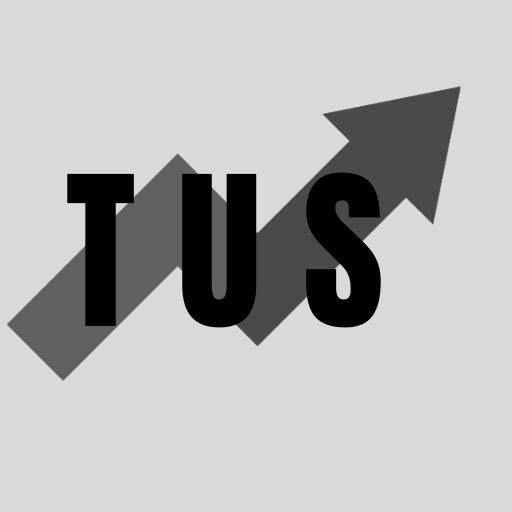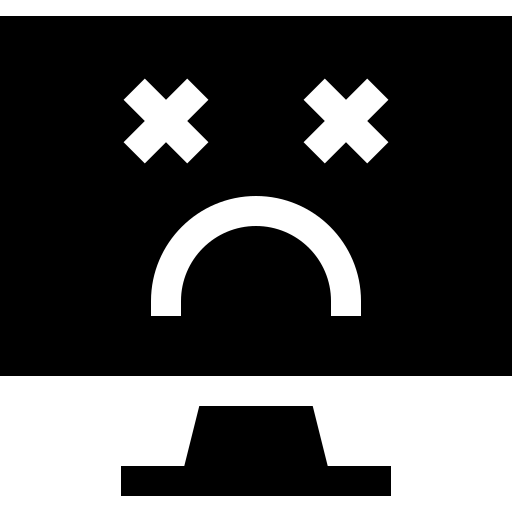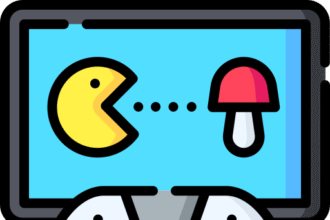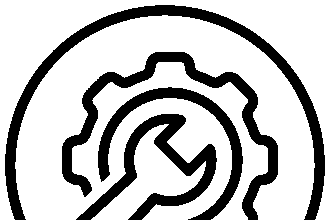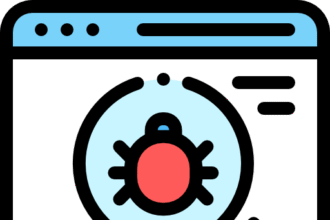In the course of this article, you will learn how to fix the “No clients are currently selected” error in Xeno Executor. This problem usually means the program that lets you add scripts isn’t connected to the game you are playing. To fix this, you need to make sure your antivirus is not blocking the executor. You also need to run the executor as an administrator. Finally, be sure you are using the latest version of the Xeno Executor.
There is more to learn about this error. Keep reading to find out all the possible reasons and fixes for it. We will go through each step in a simple way. This will help you get back to your game without any more issues.
Understanding the “No clients are currently selected” Error
When you see the message “No clients are currently selected,” it means Xeno Executor cannot find the game process it needs to link with. Think of it like a remote control that is not pointed at the TV. The remote works, but it cannot send a signal to the right device. In the same way, Xeno Executor is running, but it is not attached to your game. This prevents you from running any scripts. The error is common and can be fixed with a few simple steps. Most of the time, the problem is not with the executor itself. It is usually something on your computer that is stopping it from working right.
Initial Troubleshooting Steps
Before you try more complex solutions, start with the basics. These simple actions can often solve the problem quickly. They are easy to do and do not require any special skills.
First, restart your computer. A simple reboot can fix many small issues. It closes all running programs and can clear up conflicts. Once your computer is back on, open your game first. Let it load completely. Then, open Xeno Executor. This order is very important. It helps the executor find the game process more easily.
If that does not work, try reinstalling Xeno Executor. The files may have become damaged. Go to the official website and download the latest version. Make sure you get it from a trusted source. This will protect you from fake software that could harm your computer. Once you download it, delete the old version from your computer. Then, install the new one. This ensures a clean installation with no old, bad files.
How to Fix “No clients are currently selected” in Xeno Executor
If the first steps did not help, do not worry. There are more specific ways to fix this error. These methods have worked for many users. Follow each instruction carefully.
1. Disable Your Antivirus Software
Antivirus programs can sometimes mistake Xeno Executor for a threat. This is a common issue with game script executors. The antivirus may block the executor from connecting to the game. You need to temporarily disable your antivirus software.
For Windows Defender:
- Go to your computer’s Settings.
- Click on “Privacy & security.”
- Select “Windows Security.”
- Click on “Virus & threat protection.”
- Under “Virus & threat protection settings,” click “Manage settings.”
- Turn off “Real-time protection.”
For other antivirus software, the steps may be different. You will usually find the option to disable it by right-clicking the antivirus icon in your taskbar. After you disable it, try running Xeno Executor again. If it works, you have found the problem. You can add Xeno Executor to your antivirus’s exclusion list. This will stop the antivirus from blocking it in the future.
2. Run Xeno Executor as an Administrator
Running a program as an administrator gives it more permissions. It can access more parts of your system. This can help it connect to your game without being blocked.
To run Xeno Executor as an administrator:
- Find the Xeno Executor file on your computer.
- Right-click on the file.
- A menu will appear.
- Click on “Run as administrator.”
You can also set it to always run as an administrator. Right-click the file and go to “Properties.” Then, in the “Compatibility” tab, check the box that says “Run this program as an administrator.” Click “Apply” and then “OK.”
3. Update Xeno Executor
Using an old version of Xeno Executor can cause problems. Game updates can make old versions of the executor stop working. The developers of Xeno Executor release updates to keep up with game changes.
Check the official Xeno Executor website or community for the latest version. If your version is old, download and install the new one. This is a very important step. It makes sure that the executor is compatible with the current version of the game you are playing.
4. Clear Cache Files
Sometimes, old temporary files can cause issues. Clearing the cache for your game and for Xeno Executor can help. These files can become corrupt and stop the program from working right.
To clear your game’s cache, you might need to look up instructions for that specific game. For Xeno Executor, you can delete any temporary files associated with it. This can often be found in your computer’s “Temp” folder. Press the Windows key + R, type %temp%, and press Enter. Look for any folders related to Xeno and delete them.
Frequently Asked Questions (FAQs)
Q1: Is Xeno Executor safe to use? A: Xeno Executor is generally safe when downloaded from its official source. However, like many executors, it can be flagged by antivirus software. This is because of how it interacts with game files. Always be careful and use trusted sources.
Q2: Why does my antivirus say Xeno Executor is a virus? A: Executors work by injecting code into games. Antivirus programs often see this action as suspicious behavior. This causes them to flag the executor as a potential threat, even if it is safe.
Q3: Do I need to disable my antivirus every time I use Xeno? A: You can create an exception for Xeno Executor in your antivirus settings. This is also called whitelisting. It tells your antivirus to ignore Xeno, so you do not have to disable the protection each time.
Q4: Can using Xeno Executor get me banned from a game? A: Yes, using script executors can be against the terms of service of many games. Using it can lead to a ban. Use it at your own risk and be aware of the rules of the game you are playing.
Q5: Where can I find the official Xeno Executor? A: You can find the official version on their website or in trusted online communities dedicated to scripting. Avoid downloading from unknown websites to prevent malware infections.
Conclusion
Fixing the “No clients are currently selected” error in Xeno Executor is usually simple. By following the steps in this guide, you should be able to solve the issue. Start by running the program as an administrator and making sure your antivirus is not blocking it. Keeping Xeno Executor updated is also key to preventing this error. Remember to always download software from official sources to keep your computer safe.