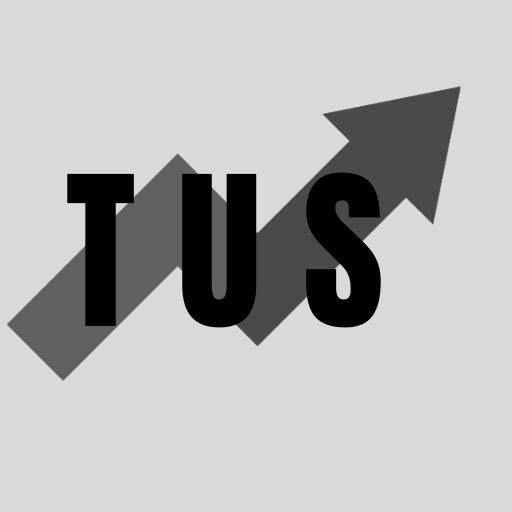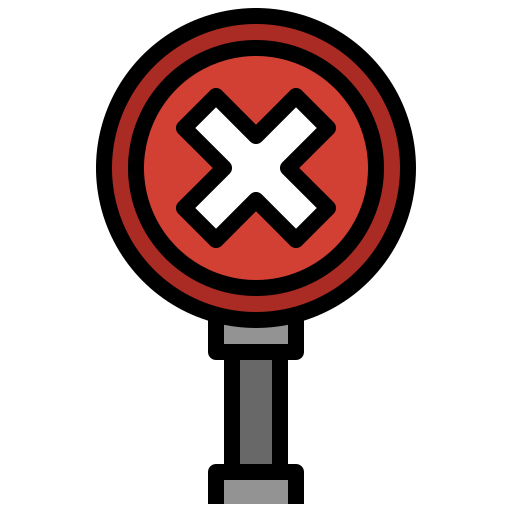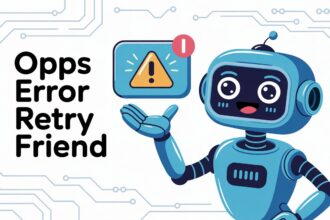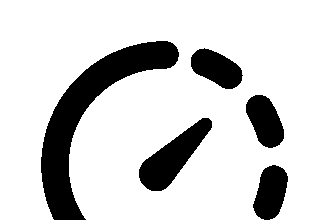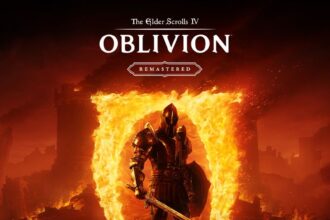In the course of this article, we will look at the “440 Bad Gateway” error message. This message can stop you from seeing a website.
A “440 Bad Gateway” error usually means one computer server did not get a good response from another server it needed to reach. Think of it like a broken link in a chain of computers trying to show you a webpage. The number “440” is not a standard code for this issue; the usual code is “502 Bad Gateway.” However, if you see “440,” the problem is likely similar: a communication breakdown between servers on the internet. This guide will explain more about what it means and how you might fix it.
The “440” Number: Is It Standard?
Most error codes you see on the internet are part of a standard set. For example, a “404 Not Found” error is widely known. For “Bad Gateway” errors, the standard number is “502.” So, a “440 Bad Gateway” message is a bit unusual.
It is not an official HTTP status code recognized by internet rule-makers. This means a few things. The website or a piece of network equipment might be using “440” as a custom error code. For instance, some systems from Microsoft, like older versions of Internet Information Services (IIS), used a “440 Login Timeout” error. This meant your session to log in had expired. While not exactly a “Bad Gateway,” if a system is set up in a certain way, it might show this text. Or, it could simply be a mistake or a specific code used by a particular web hosting provider or application.
Even if the number is not standard, the words “Bad Gateway” still point to a similar type of problem. One server acting as a gateway or proxy received an invalid or no response from an upstream server.
Common Reasons for Bad Gateway Errors
Several things can cause a bad gateway error. These issues can happen on the website’s end, or sometimes with network equipment in between.
-
Server Overload: The server that the gateway is trying to reach might be too busy. If too many people are trying to use that server at once, it might not be able to handle all the requests. So, it gives a bad response or no response at all.
-
Network Connectivity Issues: There could be problems with the network connections between the servers. This might be an issue with routers, switches, or cables that connect them. If the gateway server cannot make a stable connection to the upstream server, you might see this error.
-
Firewall Problems: Firewalls protect servers from bad traffic. Sometimes, a firewall might be too strict. It could block legitimate requests between servers. This can happen if firewall rules are misconfigured or if a security system mistakenly identifies safe traffic as harmful.
-
Errors in Server Software: The software running on the upstream server (the one the gateway is trying to contact) might have bugs or errors. These problems can cause it to send back bad data or fail to respond correctly to the gateway’s request.
-
Proxy Server Issues: If you are using a proxy server on your computer, or if the website uses one, problems with that proxy can cause this error. The proxy server itself might be down or having trouble connecting to other servers.
-
DNS Problems: DNS (Domain Name System) is like the internet’s phonebook. It translates website names into IP addresses. If there are DNS issues, the gateway server might not be able to find the correct IP address for the upstream server. This could be due to incorrect DNS records or problems with DNS servers.
-
Timeout Issues: A server might wait only a certain amount of time for a response from another server. If the upstream server takes too long to reply, the gateway server might “time out.” This can lead to a bad gateway error. The “440 Login Timeout” in some Microsoft systems is a specific example of a timeout.
Understanding these causes can help figure out where the problem might be. Often, it is not something you, as a website visitor, can directly fix.
Troubleshooting Steps for Users
Even though bad gateway errors often stem from server-side issues, there are a few things you can try on your end. These steps might help if the problem is temporary or related to your local setup.
-
Refresh the Web Page: This is the simplest step. The error might have been a temporary glitch. Wait a minute or two, then try refreshing the page. You can do this by pressing the F5 key on your keyboard, or Ctrl+R (Cmd+R on a Mac). You can also click the refresh button in your browser.
-
Clear Your Browser Cache and Cookies: Your browser stores files (cache) and data (cookies) from websites you visit. Sometimes, old or corrupt files can cause display issues or errors. Clearing these might help.
- In Chrome: Go to Settings > Privacy and security > Clear Browse data.
- In Firefox: Go to Options > Privacy & Security > Cookies and Site Data > Clear Data.
- Other browsers have similar options. After clearing, restart your browser and try the website again.
-
Open the Website in Incognito or Private Mode: Incognito or private mode in your browser usually loads websites without using existing cache, cookies, or extensions. If the site works in this mode, the problem might be with your browser’s extensions or its regular cache. To open an incognito window in Chrome, press Ctrl+Shift+N (Cmd+Shift+N on a Mac). For Firefox private mode, press Ctrl+Shift+P (Cmd+Shift+P on a Mac).
-
Try a Different Browser: Sometimes, a specific browser might have issues with a certain website. Try opening the website in a different browser (like Firefox if you use Chrome, or vice versa). If it works in another browser, the original browser might be the source of the problem. It could need an update or have conflicting settings.
-
Check Your Internet Connection: Make sure your own internet connection is working properly. Try visiting other websites to see if they load. If other sites also don’t work, the problem might be with your modem, router, or your internet service provider (ISP). Restarting your modem and router can often fix connection problems. Unplug them, wait a minute, then plug them back in.
-
Disable Proxy Settings: If you have a proxy server set up in your browser or operating system, try disabling it. A misconfigured proxy or a proxy server that is down can cause gateway errors. You can usually find proxy settings in your browser’s network settings or your computer’s internet options.
-
Check for DNS Issues (Advanced): While less common for users to fix directly, you could try changing your DNS servers. Sometimes, your ISP’s default DNS servers might be slow or have problems. You could switch to public DNS servers like Google Public DNS or Cloudflare DNS. This is a more advanced step, so be sure you know what you are doing.
If none of these steps work, the problem is very likely on the website’s end. You may need to wait for the website owners to fix it.
When the Problem Is Not on Your End
Most of the time, a bad gateway error, including a non-standard one like “440 Bad Gateway,” indicates an issue with the web server or other servers it communicates with. This means there is little you, as a visitor, can do except wait.
The website’s administrators are usually responsible for fixing such problems. They need to check their server logs, network configurations, and the health of any upstream services their website relies on. If you have a way to contact the website owner (perhaps through social media or a contact form on a different part of their site, if accessible), you could let them know about the error. However, popular websites usually detect these issues quickly through their own monitoring systems.
Patience is key. These errors often get resolved as server administrators work to fix the underlying cause. Try accessing the site again later.
What Website Owners Can Do
If you own a website and your users are reporting a “440 Bad Gateway” error (or any bad gateway error), you need to investigate your server setup.
-
Check Server Logs: Your web server logs, application logs, and logs for any proxy servers or load balancers will often contain more detailed error messages. These can point you to the specific server or process that is failing.
-
Verify Upstream Server Health: If your server acts as a gateway to other services (like databases, APIs, or other microservices), check that these upstream services are running correctly and responding without errors.
-
Inspect Firewalls and Security Systems: Ensure your firewall or any security plugins/software are not incorrectly blocking requests between your servers or from essential services. Review recent changes to firewall rules.
-
Look for Resource Exhaustion: Check if your servers are running out of resources like CPU, memory, or network bandwidth. Overloaded servers can fail to respond correctly. You might need to optimize your application or scale your server resources.
-
Review Recent Changes: If you recently deployed new code, updated software, or changed server configurations, these changes could be the cause. Consider rolling back recent changes to see if that resolves the error.
-
Contact Your Hosting Provider or CDN: If you use a hosting provider or a Content Delivery Network (CDN), the issue might be with their infrastructure. Contact their support team for assistance. They might be aware of broader network issues. If you are using a custom error page that shows “440 Bad Gateway”, ensure it’s configured correctly and that it is not masking a different underlying error like a 502. Clarify error reporting if “440” is an internal code.
Troubleshooting server-side errors requires careful investigation. Addressing them promptly ensures your website remains accessible to users.
Frequently Asked Questions (FAQ)
Q1: Is a 440 Bad Gateway error my fault? A: Usually, no. A bad gateway error, even a non-standard one like 440, typically means there is a problem with the website’s servers or the network connections between them. There is often little you can do as a visitor other than try basic troubleshooting steps or wait.
Q2: How is 440 Bad Gateway different from 502 Bad Gateway? A: The main difference is that “502 Bad Gateway” is a standard, officially recognized HTTP status code. “440 Bad Gateway” is not. This means “440” might be a custom code used by a specific website or server software. However, both generally point to a similar problem: one server not getting a valid response from another server it needs to communicate with. Some systems used “440” for login timeouts, which is a different kind of server communication issue.
Q3: Can a virus or malware cause a 440 Bad Gateway error? A: It is unlikely that a virus on your computer would directly cause a “440 Bad Gateway” error that appears when visiting a website. These errors are usually server-side. However, malware could potentially interfere with your network settings or browser, leading to various connection problems. Keeping your security software up to date is always a good idea.
Q4: Will the 440 Bad Gateway error go away on its own? A: Often, yes. If the problem is a temporary glitch with the website’s servers or a network issue, the website administrators will likely fix it. You can try accessing the site again after some time.
Q5: Does this error mean the website is gone forever? A: No, not usually. A bad gateway error means there is a temporary problem preventing servers from communicating correctly. It does not mean the website itself has been deleted or is permanently offline.