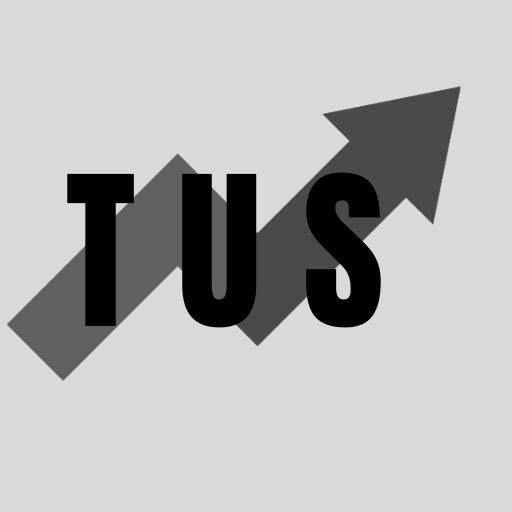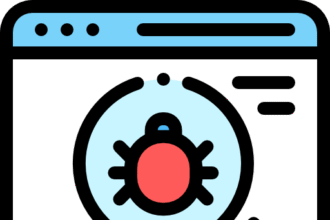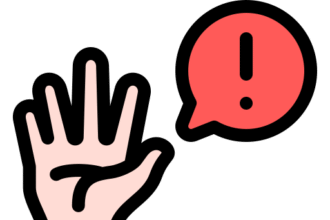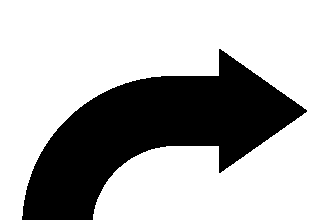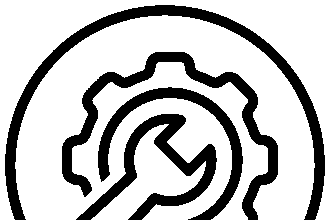In the course of this article, we will look at how to fix DNS errors on your PS5. Many gamers face this problem. It stops them from playing online. This guide will give you a quick answer. It will also offer a full guide to help you.
A DNS error on your PS5 means your console cannot connect to the internet. This is often due to issues with the Domain Name System server. To fix this, try changing your PS5’s DNS settings. Use custom DNS servers like Google’s (8.8.8.8 and 8.8.4.4) or Cloudflare’s (1.1.1.1 and 1.0.0.1). Restarting your PS5 and router can also solve this.
There is much more to learn about fixing this issue. Read on for a detailed guide.
Understanding DNS Errors on PS5
Before we fix the problem, let’s understand it. DNS stands for Domain Name System. Think of it as the internet’s phonebook. When you want to visit a website or connect to a game server, your PS5 uses DNS. It looks up the site’s name, like “www.example.com“. It finds the site’s IP address. An IP address is a unique set of numbers. Every device on the internet has one.
A DNS error means your PS5 cannot find this IP address. So, it cannot connect to the server. This can happen for many reasons. The DNS server your PS5 is using might be down. It could be too slow. Or, there might be a problem with your own internet setup.
Preliminary Checks
Before you change any major settings, try these simple steps. They can often fix the problem quickly.
1. Restart Your PS5
A simple restart can often solve many small issues.
- Turn off your PS5 completely. Do not put it in rest mode.
- Wait for about a minute.
- Turn your PS5 back on.
- Check if the DNS error is gone.
2. Restart Your Modem and Router
Your internet equipment can also cause DNS problems. Restarting them can help.
- Unplug your modem and your router.
- Wait for about one minute. This lets them fully reset.
- Plug in your modem first. Wait for it to connect to the internet. This usually takes a minute or two. All its lights should show a stable connection.
- Plug in your router. Wait for it to power on and connect.
- Once your internet is back, test your PS5 connection.
3. Check PlayStation Network (PSN) Status
Sometimes, the problem is not with your PS5 or your internet. The PlayStation Network itself might be having issues.
- Go to the official PlayStation Network service status page. You can use a phone or computer.
- Check if there are any reported outages or maintenance.
- If PSN is down, you will need to wait until Sony fixes it. There is nothing you can do on your end.
4. Test Your PS5 Internet Connection
Your PS5 has a built-in tool to test its internet connection. This can give you more details.
- Go to Settings on your PS5.
- Select Network.
- Choose Connection Status.
- Select Test Internet Connection.
- Your PS5 will run a series of tests. It will check if it can get an IP address. It will test internet connection speed. It will also check the PSN sign-in.
- Look for any error messages or failures in the test. This can point you to the specific problem. If it says “DNS Server Not Set” or something similar, you know DNS is the issue.
Modifying DNS Settings Manually
If the simple steps did not work, changing your DNS settings is the most common fix. You will set your PS5 to use a public DNS server. These servers are often faster and more reliable than the one your internet provider uses.
Popular and reliable public DNS servers include:
- Google DNS: Primary: 8.8.8.8, Secondary: 8.8.4.4
- Cloudflare DNS: Primary: 1.1.1.1, Secondary: 1.0.0.1
Here is how to change your PS5’s DNS settings:
- Navigate to Settings on your PS5 home screen.
- Select Network.
- Under the Settings tab, choose Set Up Internet Connection.
- Find your current Wi-Fi network or wired LAN connection. Select it. If you have multiple saved networks, choose the one you are actively using.
- Press the Options button on your controller (the button with three lines).
- Select Advanced Settings from the menu that appears.
- You will now see a list of detailed network settings. We need to change the DNS settings.
- Set IP Address Settings to Automatic. Most users do not need a static IP.
- Set DHCP Host Name to Do Not Specify.
- For DNS Settings, select Manual. This allows you to enter your own DNS addresses.
- Enter the Primary DNS. For Google DNS, type 8.8.8.8. For Cloudflare DNS, type 1.1.1.1.
- Enter the Secondary DNS. For Google DNS, type 8.8.4.4. For Cloudflare DNS, type 1.0.0.1. The secondary DNS is a backup if the primary one fails.
- After entering the DNS addresses, select OK.
- Set MTU Settings to Automatic. For most users, automatic MTU is best. Some guides suggest manual MTU, but try automatic first.
- Set Proxy Server to Do Not Use.
- Your PS5 will now test the connection with the new DNS settings.
- If the test is successful, try going online or playing a game. Check if the DNS error is resolved.
Many users report that Google DNS or Cloudflare DNS improves their connection speed and stability.
Further Troubleshooting Methods
If changing the DNS settings did not solve the problem, there are still other things you can try.
1. Switch to a Wired Connection (If Using Wi-Fi)
Wireless connections can be less stable than wired ones. Interference or a weak signal can cause connection drops and DNS errors.
- If you are using Wi-Fi, try connecting your PS5 directly to your router with an Ethernet cable.
- Go to Settings > Network > Set Up Internet Connection.
- Choose Set Up Wired LAN.
- Follow the on-screen prompts. Usually, the default settings will work.
- Test your connection. A wired connection often provides a more stable and faster link. This can resolve DNS issues caused by wireless instability.
2. Update PS5 System Software
Outdated system software can sometimes lead to network problems. Make sure your PS5 is running the latest version.
- Go to Settings.
- Select System.
- Choose System Software.
- Select System Software Update and Settings.
- Choose Update System Software Using the Internet.
- If an update is available, your PS5 will download and install it.
- After the update, restart your PS5 and check for the DNS error.
3. Change Wi-Fi Frequency Bands (If Using Wi-Fi)
Most modern routers offer two Wi-Fi frequency bands: 2.4 GHz and 5 GHz.
- 2.4 GHz: Offers longer range but can be slower and more prone to interference from other devices (microwaves, Bluetooth).
- 5 GHz: Offers faster speeds and less interference but has a shorter range.
If your PS5 is struggling on one band, try switching to the other.
- Go to Settings > Network > Set Up Internet Connection.
- Select your Wi-Fi network.
- Press the Options button on your controller.
- Select Wi-Fi Frequency Bands.
- If you are on Automatic, try changing to 5 GHz or 2.4 GHz specifically.
- If your PS5 is far from the router, 2.4 GHz might be more stable.
- If it is close, 5 GHz might offer better performance.
- You may need to re-enter your Wi-Fi password.
- Test the connection after changing the band.
4. Reset Your Router to Factory Settings
If you suspect your router’s configuration is the problem, you can reset it. This will erase all your custom settings. These include your Wi-Fi name, password, and any port forwarding rules. Use this as a later option.
- Find the reset button on your router. It is usually a small, recessed button. You might need a paperclip or pin to press it.
- With the router powered on, press and hold the reset button for about 10-15 seconds.
- The router will restart. It will go back to its factory default settings.
- You will need to set up your Wi-Fi network again. This includes creating a new Wi-Fi name (SSID) and password.
- Reconnect your PS5 to the newly configured network.
- Check if the DNS error persists.
5. Contact Your Internet Service Provider (ISP)
If none of the above steps work, the issue might be with your internet service.
- Contact your ISP’s customer support.
- Explain the DNS errors you are experiencing on your PS5.
- Tell them the troubleshooting steps you have already taken.
- They may be able to detect problems from their end. They might refresh your connection or investigate issues in your area. Sometimes, they may have specific DNS server recommendations for their network.
Frequently Asked Questions (FAQ)
Here are some common questions users ask about PS5 DNS errors.
What is a DNS server?
A DNS server is like an address book for the internet. It translates human-readable website names (like www.playstation.com) into numerical IP addresses that computers use to find each other. Without DNS, your PS5 wouldn’t know how to reach game servers or other online services.
Why does my PS5 keep getting DNS errors?
There are several reasons this can happen:
- The DNS server your PS5 is using might be temporarily down or overloaded.
- Your internet connection might be unstable.
- Your router’s settings might be misconfigured.
- The PlayStation Network itself could be experiencing issues.
- Your PS5’s network settings might need adjustment.
Are public DNS servers like Google DNS or Cloudflare DNS safe to use?
Yes, public DNS servers like Google DNS (8.8.8.8, 8.8.4.4) and Cloudflare DNS (1.1.1.1, 1.0.0.1) are generally safe and reliable. They are often faster and more secure than the default DNS servers provided by some ISPs. They do not log your personal Browse history for advertising purposes in the same way some other services might.
What are the best DNS settings for PS5?
There is no single “best” DNS setting for everyone, as it can depend on your location and ISP. However, Google DNS and Cloudflare DNS are excellent starting points and work well for most users.
- Google DNS: Primary: 8.8.8.8, Secondary: 8.8.4.4
- Cloudflare DNS: Primary: 1.1.1.1, Secondary: 1.0.0.1 It is a good idea to try both to see which one gives you better performance.
Can a poor Wi-Fi signal cause DNS errors?
Yes, a weak or unstable Wi-Fi signal can lead to various connection problems, including DNS errors. If your PS5 frequently disconnects from Wi-Fi or shows low signal strength, it might struggle to communicate with DNS servers. Switching to a wired Ethernet connection or improving your Wi-Fi signal (e.g., moving the router closer, reducing interference) can help.
Does changing DNS affect other devices on my network?
Changing DNS settings directly on your PS5 only affects the PS5. Other devices on your network will continue to use the DNS settings configured on your router or their own individual settings. If you change DNS settings on your router, then all devices connected to that router will use the new DNS servers by default.
How do I know if the DNS server is the problem?
Your PS5 might display specific error messages like “Cannot connect to the DNS server” or “DNS server is not responding.” Running the internet connection test on your PS5 can also indicate a DNS issue if it fails at the “DNS Resolution” stage. If other devices on your network can access the internet fine, but your PS5 cannot, it points to an issue with the PS5’s connection or its DNS settings.
Should I use a static IP address for my PS5?
For most users, an automatic IP address (assigned via DHCP) is fine. A static IP address is not usually necessary to fix DNS errors. However, in some specific network setups or for advanced port forwarding, a static IP might be used. For general DNS troubleshooting, focus on the DNS server settings first.
Conclusion
Dealing with DNS errors on your PS5 can be annoying. It stops you from enjoying online games and services. Thankfully, most DNS issues can be fixed with some simple steps. Start by restarting your PS5 and network equipment. Check the PSN status. If the problem continues, changing your PS5’s DNS settings to a reliable public server like Google DNS or Cloudflare DNS is often the most effective solution.
Remember to try a wired connection if you are on Wi-Fi. Keep your PS5’s system software updated. If all else fails, resetting your router or contacting your ISP are your next options. By following this guide, you should be able to resolve those DNS errors. You can get back to gaming without further connection troubles. Patience and a step-by-step approach are key to solving these technical hurdles.