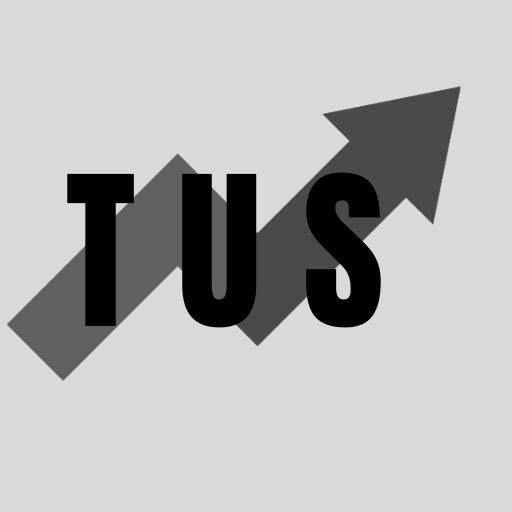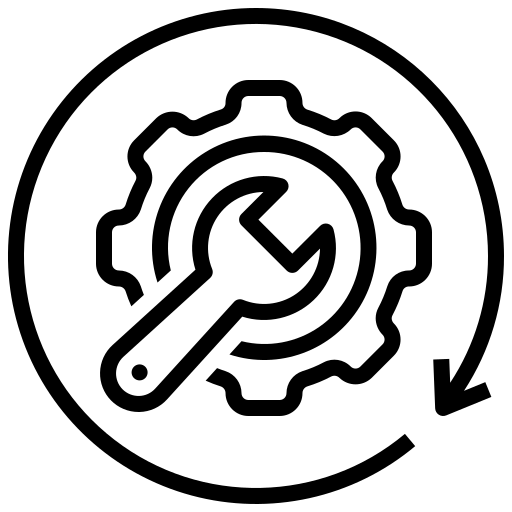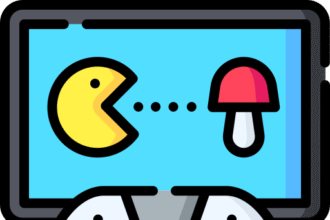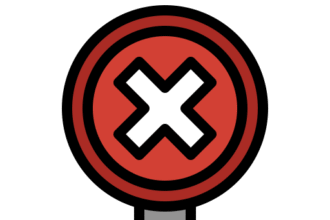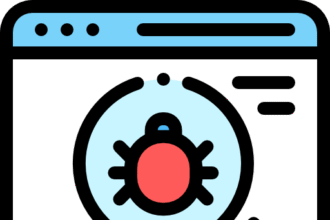In the course of this article, we will go over how to fix the “a D3D12 compatible GPU is required to run the engine” error, often seen in games like Remnant 2, and Oblivion Remastered. This error means your system is struggling to use DirectX 12, which the game needs to run. The most common and effective solution is to update your graphics card drivers. Outdated drivers often lack the necessary support for the latest DirectX 12 features, and a simple update from the NVIDIA, AMD, or Intel website will usually solve the problem.
Fixing this issue is typically straightforward. If updating your drivers does not resolve the error, do not lose hope. There are several other steps you can take to get your game working. Continue reading to discover these additional fixes and get back to playing.
How To Fix “A D3D12 Compatible GPU Is Required to Run the Engine”
Seeing a technical error message can be a real showstopper. The “D3D12 compatible GPU” error is a common hurdle for many gamers. It pops up when a game cannot launch because of a problem with DirectX 12. Let’s walk through the proven methods to fix this, starting with the most likely solutions.
Update Your Graphics Drivers
This is the most important step. Your graphics processing unit (GPU), or graphics card, needs up-to-date software called drivers to work correctly. Game developers create games using the latest technology, and GPU makers release driver updates to keep up.
- For NVIDIA GPUs: Go to the NVIDIA GeForce Experience application or their official website. Search for the latest drivers for your specific card model. Download and install them.
- For AMD GPUs: Visit the AMD support website. Use their auto-detect tool or find your GPU model manually to get the newest Adrenalin drivers.
- For Intel GPUs: Go to the Intel Download Center. Find the support page for your Intel Arc or integrated graphics to download the latest drivers.
After you install the new drivers, always restart your computer. This ensures the changes take effect properly. This single step fixes the error for most people.
Ensure Windows is Fully Updated
DirectX 12 is a core part of the Windows operating system. An outdated version of Windows might be missing key files that modern games need. Running a Windows Update can fix this.
- Open your computer’s Settings.
- Click on Update & Security (on Windows 10) or Windows Update (on Windows 11).
- Click the Check for updates button.
- Install any available updates, including optional ones. Some DirectX updates are bundled in these larger OS updates.
- Restart your computer after the updates are installed.
Keeping your operating system current is a good habit for both security and game compatibility.
Verify Integrity of Game Files
Sometimes the game’s own files can become corrupt or damaged. This can prevent the game engine from starting correctly. Your game launcher has a built-in tool to check and repair these files.
- For Steam users:
- Open your Steam library and right-click on the game.
- Go to ‘Properties’, then the ‘Installed Files’ tab.
- Click on ‘Verify integrity of game files…’.
- For Epic Games users:
- Go to your Library and click the three dots next to the game.
- Select ‘Manage’, and then click ‘Verify’.
This process will scan for broken files and download fresh copies to fix them.
Force the Game to Use Your Dedicated GPU
Many laptops and some desktops have two GPUs. One is a low-power integrated GPU, and the other is a high-performance dedicated GPU. The game might be trying to launch on the weaker, integrated GPU which may not fully support DirectX 12. You need to tell Windows to use the powerful, dedicated one.
- Right-click on your desktop and select Display settings.
- Scroll down and click on Graphics settings or Graphics.
- Under ‘Add an app’, choose Desktop app and click Browse.
- Find the game’s main executable file (
.exe) in its installation folder. - Once added, click on the game in the list, select Options.
- Choose High performance and click Save.
This forces the game to use your main graphics card every time it starts.
Reinstall Microsoft DirectX
Although Windows updates usually handle this, you can try reinstalling DirectX manually. You can download the DirectX End-User Runtime Web Installer from the official Microsoft website. Running this tool will scan your system and install any missing DirectX files, which can sometimes resolve stubborn issues.
Frequently Asked Questions (FAQ)
What does D3D12 mean?
D3D12 is short for Direct3D 12. It is the 3D graphics component of Microsoft’s DirectX. Modern games use it to communicate with your graphics card to create all the visuals you see on screen.
Does this error mean I need a new graphics card?
Not necessarily. If your graphics card is very old, it might not support DirectX 12. You can check your GPU’s specifications online. However, this error usually happens on compatible cards and is caused by software issues like outdated drivers, not bad hardware.
I updated my drivers and it still does not work. What now?
If updating drivers did not help, move on to the other steps. Make sure Windows is fully updated. Verify the game files. Also, try forcing the game to use your dedicated GPU if you have one. A combination of these steps often works.
Can running the game as an administrator help?
It might. Running a game with administrator rights can sometimes solve permission-related issues. Right-click on the game’s icon, go to ‘Properties’, then the ‘Compatibility’ tab, and check ‘Run this program as an administrator’.
Could my antivirus be causing the error?
It is unlikely but possible. Some antivirus software can interfere with how a game launches. You could try temporarily disabling your antivirus to see if the game runs. If it does, add the game’s folder to your antivirus exclusion list.
Conclusion
The “a D3D12 compatible GPU is required” error is a solvable problem. It almost always points to a software issue rather than a hardware one. By methodically working through the solutions, you can fix the underlying cause. Start with the basics: update your graphics drivers and your Windows operating system.