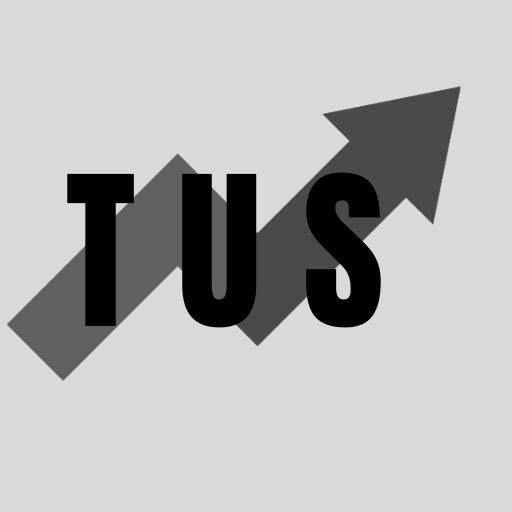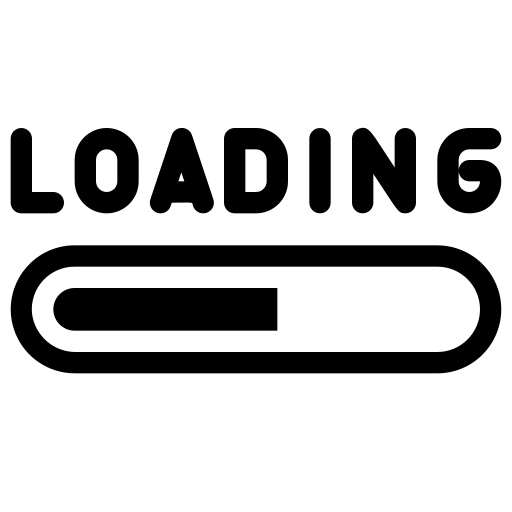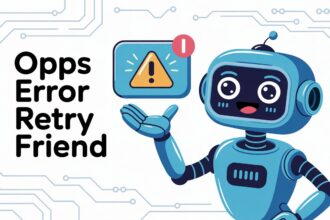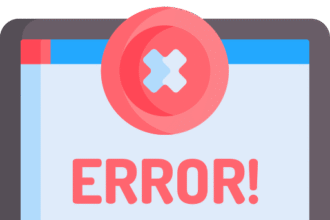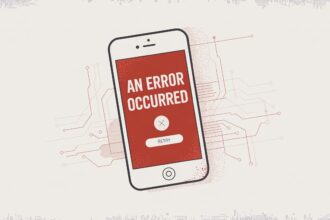In the course of this article, we will go over how to fix being stuck on the loading screen in Oblivion Remastered. This common issue is often caused by problematic mods or a corrupted save file. The quickest way to check is by disabling all your mods. If the game loads properly after that, a mod is the source of your problem. You can then re-enable them one by one to find the culprit.
Solving this loading screen issue is usually straightforward. If disabling mods does not work, do not get discouraged. There are several other simple fixes you can try. Continue reading to learn about more ways to solve this problem and get back to your game.
How to Fix Stuck On Loading Screen In Oblivion Remastered
Getting stuck on a loading screen is a major roadblock to enjoying your game. For players of Oblivion Remastered, this can be a frequent annoyance. But you can fix it. Here are some proven methods to get past the loading screen and back into the game.
Managing Your Mods
Mods are a huge part of the Oblivion experience. They add new content and features. But they are also the number one cause of the game getting stuck. An outdated mod or one that conflicts with another can freeze your game.
First, you should use a mod manager tool. Tools like Vortex or Mod Organizer 2 help you install and manage your mods. They can also help you find conflicts between mods. If you are not using one, start now. It makes troubleshooting much easier.
To find the problem mod, you must disable all of them. Launch the game and see if it loads past the main screen. If it does, you know a mod is the cause. Now, enable your mods one at a time. After enabling each one, start the game to see if it still loads. When it gets stuck again, the last mod you enabled is the problem. You will need to remove or update that mod.
Checking Your Save Files
Sometimes, the problem is not a mod but your save file. A save file can become corrupted. This can happen if the game quits unexpectedly. If you get stuck on the loading screen only when you try to load a specific save, this is likely the cause.
Try loading an older save file. If an older save works, then your most recent one is probably damaged. It is painful to lose progress, but it is better than not playing at all. To avoid this in the future, it helps to make manual saves often. Do not rely only on autosaves. Creating multiple save files gives you more options if one gets corrupted.
Verifying Game File Integrity
The game’s own files can sometimes be the issue. A file might be missing or broken. Luckily, game launchers like Steam have a built-in tool to fix this. It scans your game’s installation and replaces any bad files.
- On Steam:
- Go to your game Library.
- Right-click on Oblivion Remastered.
- Choose ‘Properties’.
- Go to the ‘Local Files’ tab.
- Click ‘Verify integrity of game files…’.
This process can take a few minutes. Once it is done, try launching the game again. This simple step can resolve many underlying issues that cause the game to get stuck.
Updating Essential Drivers
Your computer’s drivers are important for running games. An outdated graphics driver is a common source of problems. Make sure your graphics drivers are up to date. You can get the latest ones from the NVIDIA or AMD websites.
It is also a good idea to update other system drivers. This includes your chipset and audio drivers. Keeping your system software current helps prevent a wide range of game issues, including getting stuck on loading screens. Remember to restart your PC after installing new drivers.
Adjusting Configuration Files
The game stores settings in configuration files, often called INI files. A bad setting in one of these files can cause loading problems. You can try resetting these files to their default state.
First, find your Oblivion INI files. They are usually located in your My Documents/My Games/Oblivion folder. The main files are Oblivion.ini and OblivionPrefs.ini. Before you do anything, make a backup copy of these files. Just copy them to your desktop. Then, delete the original files from the Oblivion folder. When you start the game again, it will create new, default INI files. This can clear up any setting-related conflicts.
Frequently Asked Questions (FAQ)
Why does Oblivion Remastered get stuck on the loading screen?
This usually happens because of a conflict with a mod. It can also be caused by a corrupt save file, broken game files, or outdated drivers. The game is trying to load something that is not working correctly.
Can a new mod I just installed cause this?
Yes, absolutely. If the problem started right after you installed a new mod, that mod is almost certainly the cause. Try disabling it first.
How do I prevent my save files from getting corrupted?
Make multiple manual saves. Do not just rely on the autosave feature. Saving to a new slot every hour or so is a good habit. This gives you plenty of backup points to return to if a save file gets damaged.
Does running the game as an administrator help?
Sometimes it can. Giving the game administrator privileges ensures it has the permissions it needs to read and write files. Right-click the game’s .exe file, go to ‘Properties’, then ‘Compatibility’, and check ‘Run this program as an administrator’.
Could my antivirus software be the problem?
It is possible. Some antivirus programs can be too aggressive. They might block the game from accessing its own files. Try adding the Oblivion Remastered game folder to your antivirus program’s exception list. This tells the antivirus to ignore the game’s activity.
Conclusion
Being stuck on a loading screen in Oblivion Remastered is a problem you can solve. Most of the time, the issue lies with your mods or save files. By carefully disabling mods, testing older saves, and verifying your game files, you can usually find the source of the trouble. Keeping your drivers updated and resetting configuration files are also great steps to try. Following the methods in this guide will help you fix the issue. You can get back to exploring the rich lands of Cyrodiil without the frustration of a frozen loading screen.