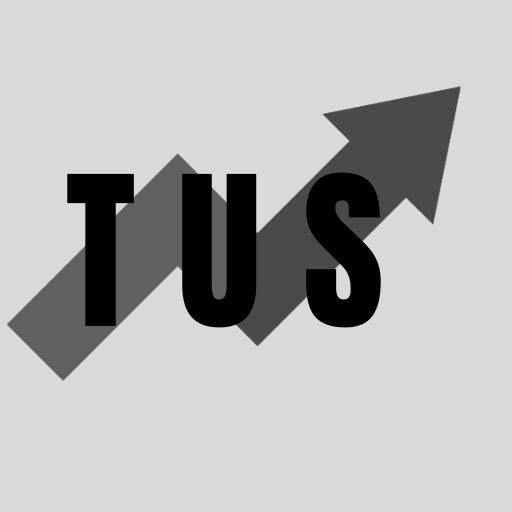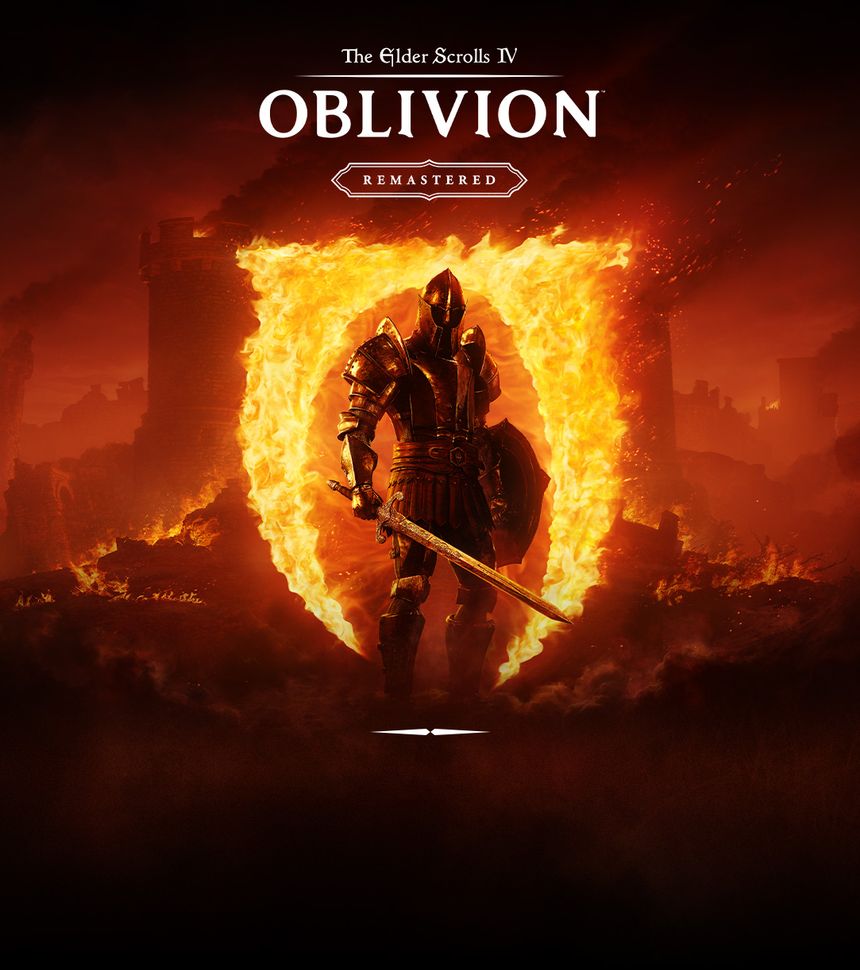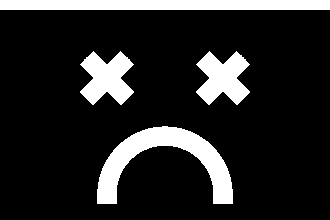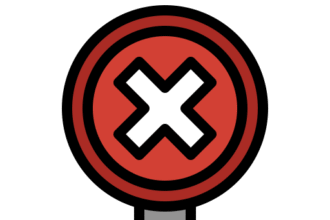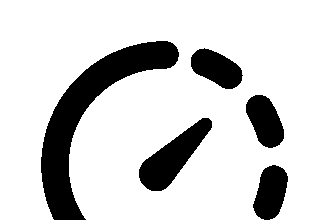In the course of this article, we will discuss how to fix the “An Unreal Process Has Crashed UE” error in Oblivion Remastered. This frustrating crash usually happens because of issues with the game’s files, outdated graphics drivers, or conflicts with other software on your system. A common and quick fix is to verify the integrity of your game files through your game launcher, like Steam or Epic Games. This process checks for and repairs any corrupt or missing files that could be causing the crash.
This simple step often resolves the problem without any more trouble. If the crash continues, do not worry. There are several other effective solutions you can try. Keep reading to explore these additional fixes and get back to your adventure in Tamriel.
How to Fix “An Unreal Process Has Crasched UE” in Oblivion Remastered
Encountering a crash message can ruin your gaming session. The “An Unreal Process Has Crashed UE” error is a known issue for players of the Oblivion Remastered project. Luckily, there are straightforward methods to solve this problem. Below are proven steps to get your game running smoothly again.
Verify the Integrity of Game Files
Your first action should always be to check the game files. Sometimes, files can get damaged or deleted during installation or updates. Verifying them is easy and can save you a lot of time.
-
For Steam users:
- Open your Steam library.
- Right-click on Oblivion Remastered.
- Go to ‘Properties’, then the ‘Local Files’ tab.
- Click on ‘Verify integrity of game files…’.
- Steam will then scan and fix any problems it finds.
-
For Epic Games users:
- Open the Epic Games Launcher.
- Go to your Library.
- Click the three dots next to the game.
- Select ‘Manage’, and then click ‘Verify’.
After the process is complete, try launching the game again. This step fixes the error for many players.
Update Your Graphics Drivers
Outdated graphics drivers are a primary cause of game crashes. Your graphics card needs the latest software to handle modern games correctly. Both NVIDIA and AMD frequently release updates to improve performance and fix bugs.
You can visit the official website for your graphics card manufacturer. Look for the ‘Drivers’ or ‘Support’ section. Download and install the latest driver for your specific model. A simple driver update can make a huge difference in game stability. Be sure to restart your computer after the installation is finished.
Run the Game as an Administrator
Sometimes, a game needs extra permissions to run correctly. Running Oblivion Remastered as an administrator can solve permission-related crashes. This gives the game the access it needs to all its necessary files and system resources.
To do this, find the game’s executable file. This is usually in the installation folder. Right-click on the .exe file and select ‘Properties’. Go to the ‘Compatibility’ tab. Check the box that says ‘Run this program as an administrator’. Click ‘Apply’ and then ‘OK’. Now, the game will always run with these elevated permissions.
Adjust In-Game Graphics Settings
High graphics settings can sometimes be too much for your system. This can lead to instability and crashes. Lowering some settings can reduce the strain on your hardware and prevent the “Unreal Process Has Crashed” error.
Start the game and go to the graphics or video settings menu. Try lowering settings like shadows, textures, and anti-aliasing. You can lower everything to the minimum to see if the crashing stops. If it does, you can slowly increase the settings one by one. This will help you find the specific setting that is causing the problem.
Close Background Applications
Other programs running on your computer can interfere with your game. Overlays from applications like Discord, MSI Afterburner, or screen recording software are common culprits. These programs can hook into the game’s process and cause conflicts.
Before you start playing, close any unnecessary applications. Open your Task Manager by pressing Ctrl + Shift + Esc. End tasks for any programs that are not essential. This frees up system resources and reduces the chance of a software conflict leading to a crash.
Frequently Asked Questions (FAQ)
What causes the “Unreal Process Has Crashed” error?
This error is a general crash report from the Unreal Engine. It can be caused by many things. Common causes include corrupt game files, outdated drivers, software conflicts, and system hardware that is being pushed too hard.
Does this error mean my save file is lost?
Usually, this error does not damage your save files. The crash happens to the game application itself. Your progress should be safe. However, it is always a good idea to back up your save files regularly.
Can mods cause this error in Oblivion Remastered?
Yes, mods are a very common reason for crashes in Bethesda games. If you are using mods, one or more of them might be outdated, poorly made, or conflicting with another mod. Try disabling all your mods to see if the crashing stops. If it does, you can re-enable them one at a time to find the one causing the issue.
Is my computer not good enough to run the game?
It’s possible. If your PC does not meet the minimum system requirements for Oblivion Remastered, it may struggle and crash. Check the game’s official store page for the system requirements. If your hardware is below the minimum, you may need to upgrade your computer to play the game reliably.
Conclusion
Fixing the “An Unreal Process Has Crashed UE” error in Oblivion Remastered is usually a manageable task. By working through these simple troubleshooting steps, you can identify and solve the root cause of the problem. Start with the easiest fixes, like verifying your game files and restarting your computer. Then, move on to more involved steps like updating drivers and adjusting settings. These solutions will help you overcome this technical hurdle and return to enjoying the rich, updated world of Oblivion.