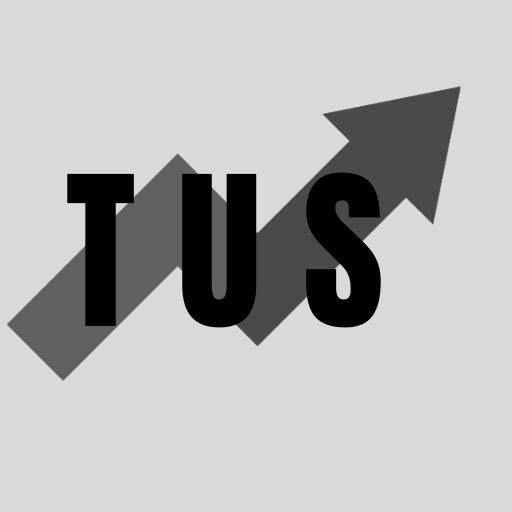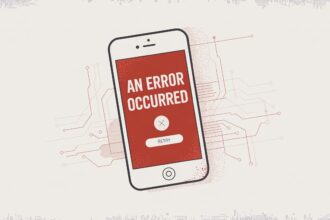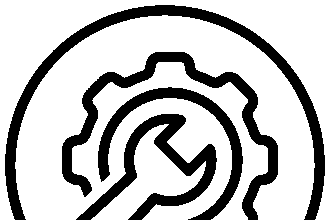In the course of this article, we will show you how to fix Failed to Load Custom.dll from the List Error Code 126 in Schedule 1. This error often means a needed file is missing or in the wrong place. The program cannot find a specific file called “custom.dll”. To fix this, you usually need to make sure the file is where it should be. A common reason for this problem is a bad update or a problem during setup.
This error can stop you from using certain programs. Many users see this problem and look for a simple fix. We will walk you through the steps to solve this issue. You will find that the steps are easy to follow. Read on to learn more about how to fix this error for good.
Understanding the “Failed to Load Custom.dll” Error
When you see the “Failed to Load Custom.dll from the List Error Code 126” message, your computer is telling you something simple. It cannot find a file it needs to run a program. The file is called “custom.dll”. DLL stands for Dynamic Link Library. Think of DLL files as shared tools that many programs can use.
Error code 126 specifically points to a missing module. The system cannot locate the specified DLL file at the path it expects to find it. This can happen for a few reasons:
- The “custom.dll” file was deleted by mistake.
- An antivirus program has quarantined the file.
- The file path is incorrect.
- The program you are trying to run is not installed right.
- There are problems with your system files.
By knowing what causes the error, you can better choose the right way to fix it.
Method 1: Restore the “custom.dll” File
The most direct way to fix this error is to restore the missing “custom.dll” file. If you know which program the DLL file belongs to, you can often find the file within that program’s installation folder.
- Find the Program’s Folder: Go to the location where the program with the error is installed. This is usually in
C:\Program FilesorC:\Program Files (x86). - Locate the DLL: Look for the “custom.dll” file in the program’s main folder.
- Copy and Paste: If you find the file, copy it. Then, paste it into the folder where the system is looking for it. This might be the
System32folder located atC:\Windows\System32. - Restart the Program: Close the program that gave you the error and open it again.
Sometimes, the file is not just missing but has been moved. This simple copy and paste action can put it back where it needs to be.
Method 2: Reinstall the Program
If you cannot find the “custom.dll” file, reinstalling the program that uses it is a good idea. A fresh installation will replace all the necessary files, including the missing DLL.
- Uninstall the Program: Go to the Control Panel on your computer. Find “Programs and Features” or “Add or remove programs”. Select the program that is causing the error and uninstall it.
- Restart Your Computer: It is a good practice to restart your computer after uninstalling a program. This ensures all parts of it are removed.
- Reinstall the Program: Install the program again using the original setup file. Make sure you get the setup file from a trusted source.
- Check for the Error: Open the program to see if the error is gone.
Reinstalling the program is often the easiest and most effective way to fix the Failed to Load Custom.dll from the List Error Code 126 in Schedule 1.
Method 3: Run a System File Checker Scan
Sometimes, the problem is not with the program itself but with your computer’s system files. Windows has a built-in tool to check and fix system files. This tool is called the System File Checker (SFC).
- Open Command Prompt as an Administrator: Click on the Start menu and type “cmd”. Right-click on “Command Prompt” and choose “Run as administrator”.
- Type the Command: In the black command prompt window, type
sfc /scannowand press Enter. - Wait for the Scan: The scan will take some time to complete. It will check all your protected system files and replace any bad ones.
- Restart Your PC: After the scan is done, restart your computer.
Running an SFC scan can fix many system-related errors, including DLL problems.
Method 4: Update Your Graphics Drivers
In some cases, out-of-date graphics drivers can cause DLL errors. This is especially true for games and other graphic-heavy programs.
- Open Device Manager: Press the Windows key + X and select “Device Manager” from the menu.
- Find Your Graphics Card: Expand the “Display adapters” section. You will see the name of your graphics card.
- Update the Driver: Right-click on your graphics card and select “Update driver”.
- Search Automatically: Choose “Search automatically for drivers”. Windows will look for the latest driver for your card. If it finds one, follow the steps to install it.
Keeping your drivers up to date is important for your computer’s health and can prevent errors like this one.
Frequently Asked Questions (FAQ)
What is a DLL file? A DLL (Dynamic Link Library) file is a type of file that contains code and data that multiple programs can use at the same time. This helps to promote code reuse and efficient memory usage.
Is it safe to download DLL files from the internet? It can be risky to download DLL files from random websites. These files can be outdated or contain viruses. It is always best to get DLL files by reinstalling the program they belong to.
Can a virus cause the “Failed to Load Custom.dll” error? Yes, a virus or malware can delete or corrupt DLL files. It is a good idea to run a full virus scan with your antivirus software if you suspect an infection.
What does Error Code 126 mean? Error Code 126 is a system error that means “The specified module could not be found.” This indicates that a program cannot find a specific file it needs to operate correctly.
Why does this error mention “Schedule 1”? The reference to “Schedule 1” is often specific to the program that is generating the error. It could be a part of the program’s internal code that handles loading certain files or components. The core issue remains the missing “custom.dll” file.
Conclusion
Facing the “Failed to Load Custom.dll from the List Error Code 126 in Schedule 1” can be annoying, but it is usually fixable. By following the methods outlined in this article, you can solve the problem and get your program running again. Start by trying to restore the file or reinstalling the program, as these are the most common solutions. If those do not work, checking your system files and updating your drivers are also great steps.